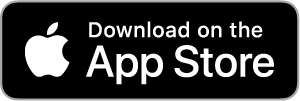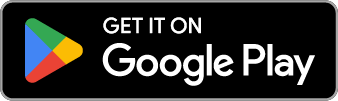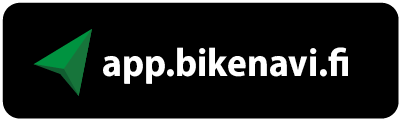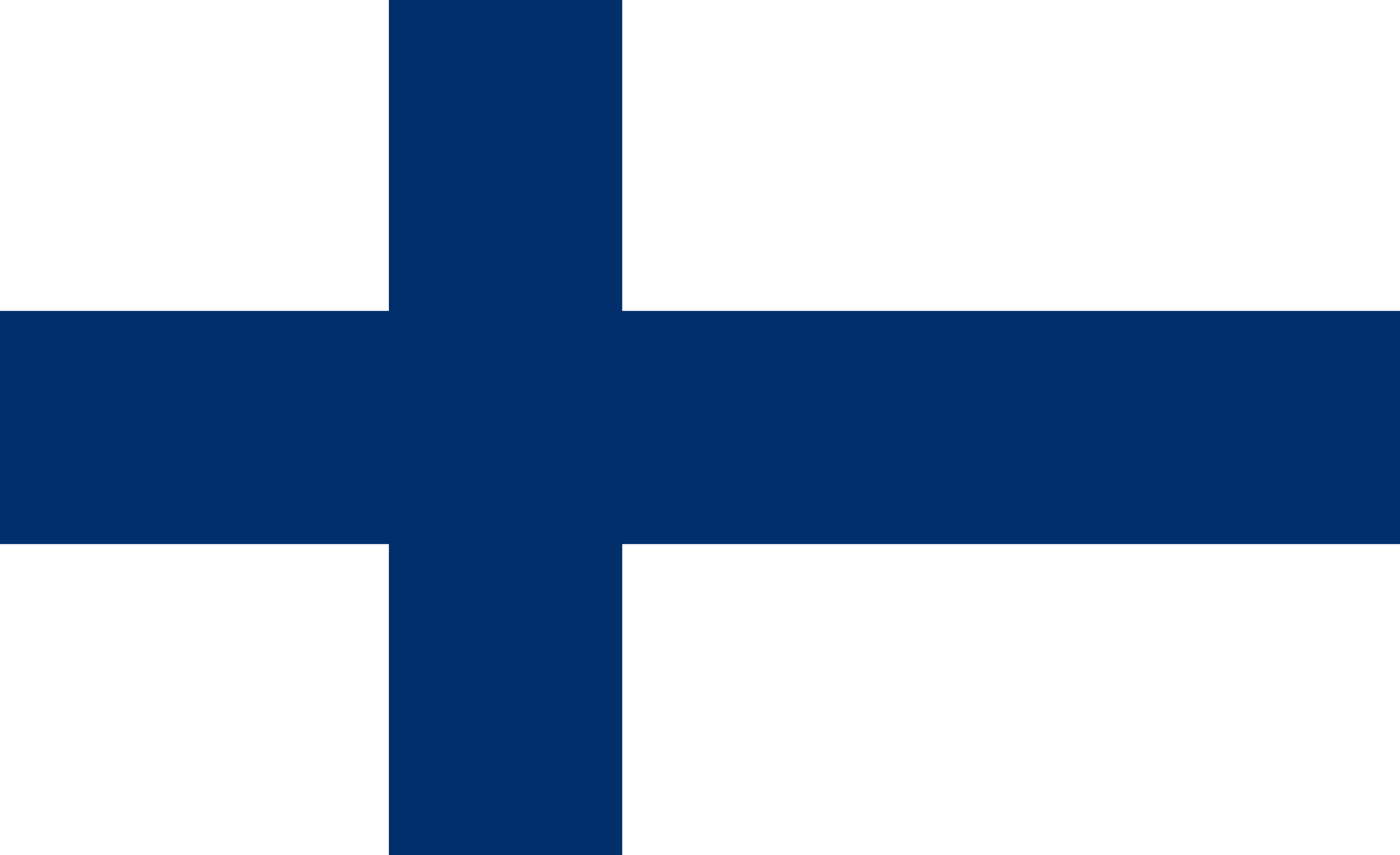Instructions route planning app
Need help using the app? See the function and related instructions.
You can also use search to find instructions.
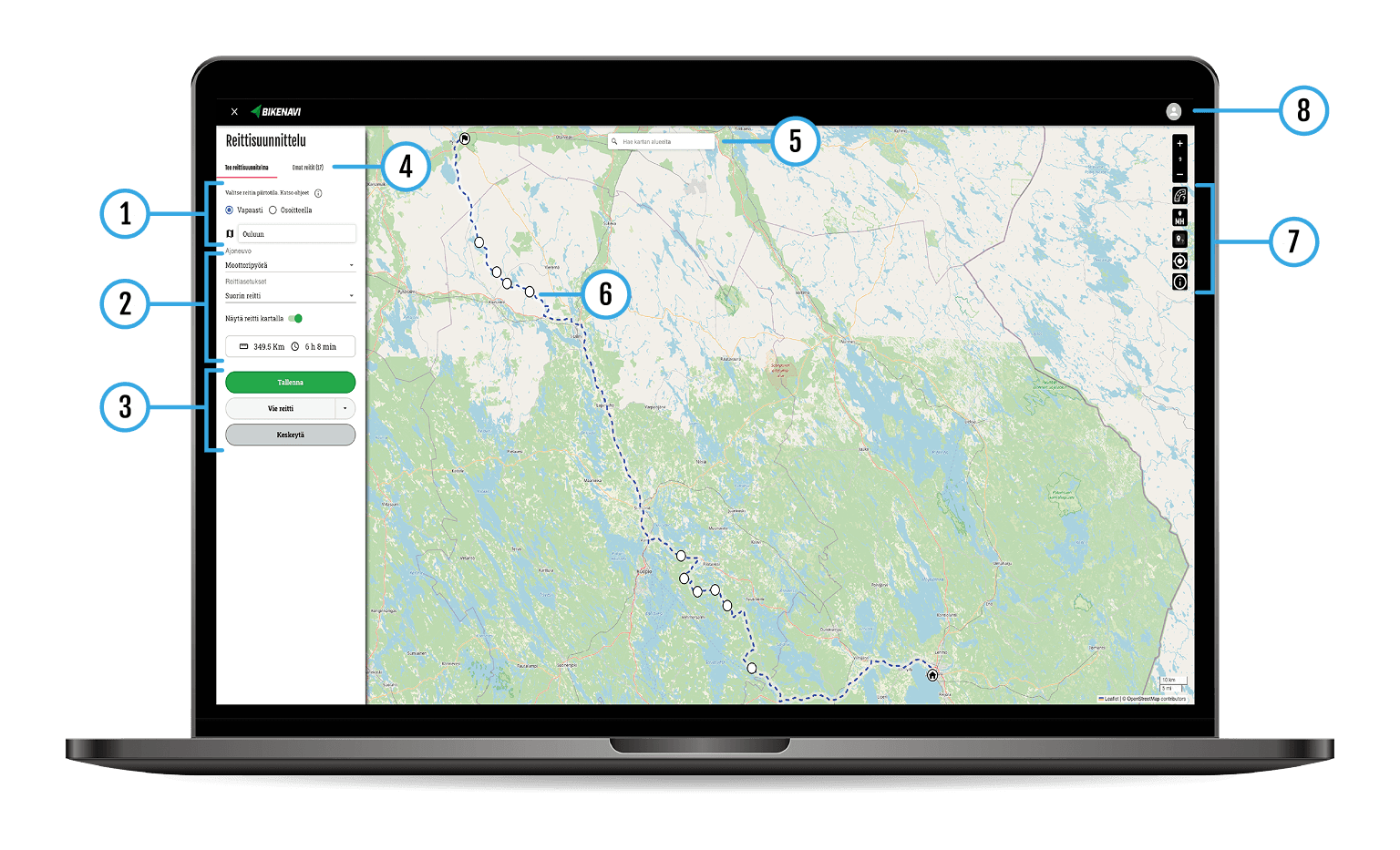
Login
- Download the Bikenavi app From AppStore or From GooglePlay
- Tea account and log in to the application
- An account is created using an email and password.
- Account verification is done using a link sent to your email.
- After verification, you can use the app but the functions are limited.
Order and trial
- Place an order on mobile or try the app with all features
- Choose a suitable subscription duration 1, 6 or 12 months
- You can try the app For 7 days upon order
- Log in to the application (app.bikenavi.fi) with the same credentials.
Option 1: Draw freely
- Add or remove waypoints right-click. If you are using a phone or tablet, add a period long press.
- You can move all the points you have added freely on the map and also add waypoints to the route.
Functions on the map, mouse right button.
- Add a waypoint
- Delete waypoint
- Google Street View
If you are using a phone or tablet, the functions will appear long press.


1. Add the desired starting point
- Use on a computer right mouse button.
- On your phone or tablet long press.
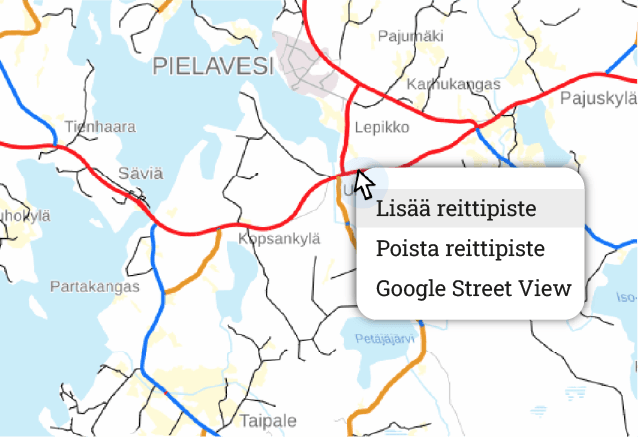
2. Create a route by adding points
- It is worth adding route points, for example for turns. (The route calculation can be corrected if there are too few points.)
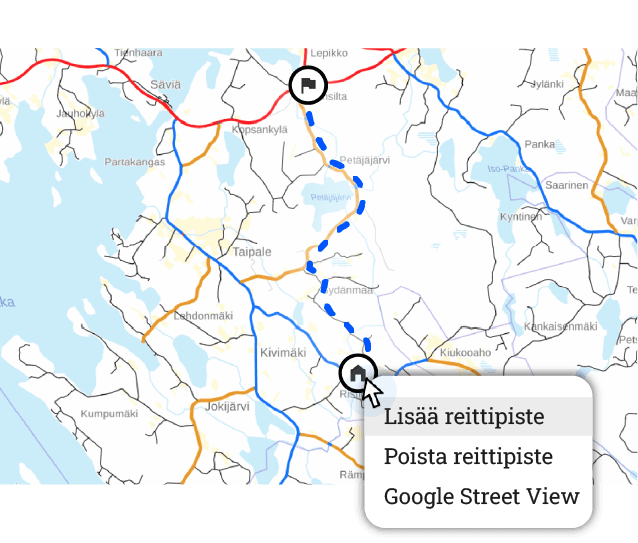
3. Add intermediate points
- Waypoints help you plan a complex route.
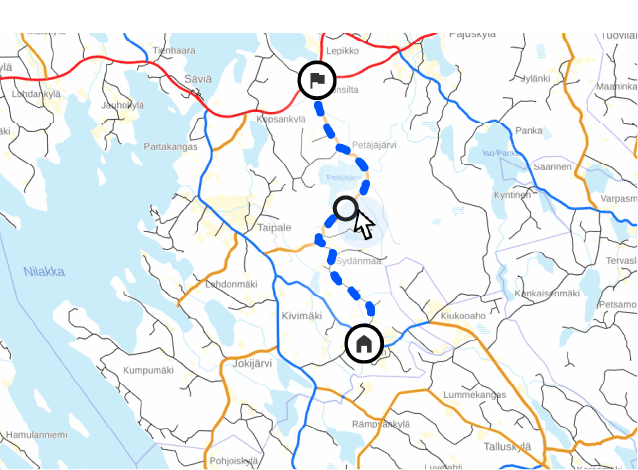
4. Adjust the route if you wish
- You can move all waypoints.
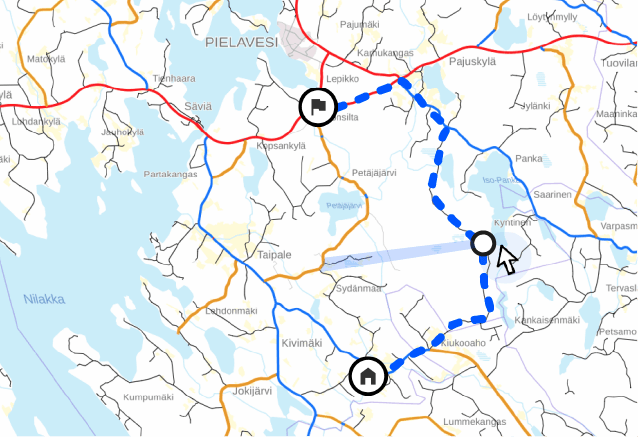
Option 2: Use addresses to help you
- Change the drawing mode from the selection
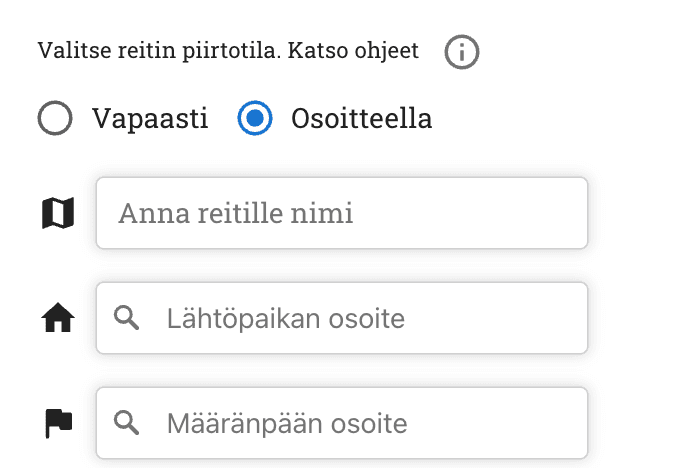
You can easily make a longer route by entering
- Address of the departure point
- Destination address
- Milestones
- All points can still be moved
1. Add your desired departure point and destination
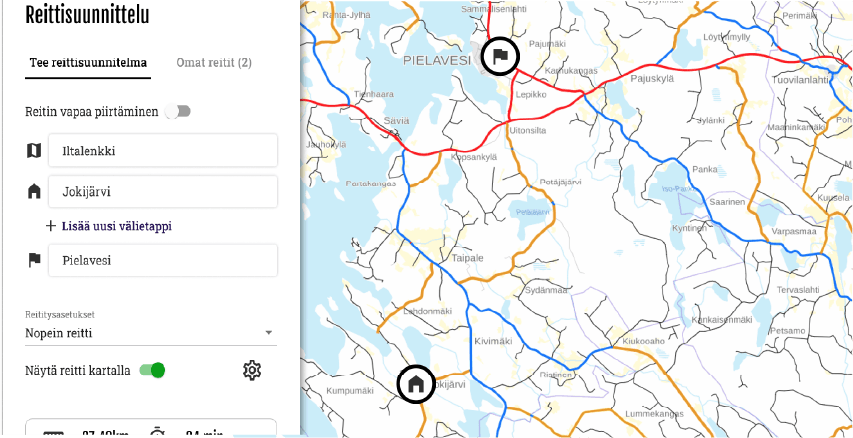
2. Create a route by adding waypoints
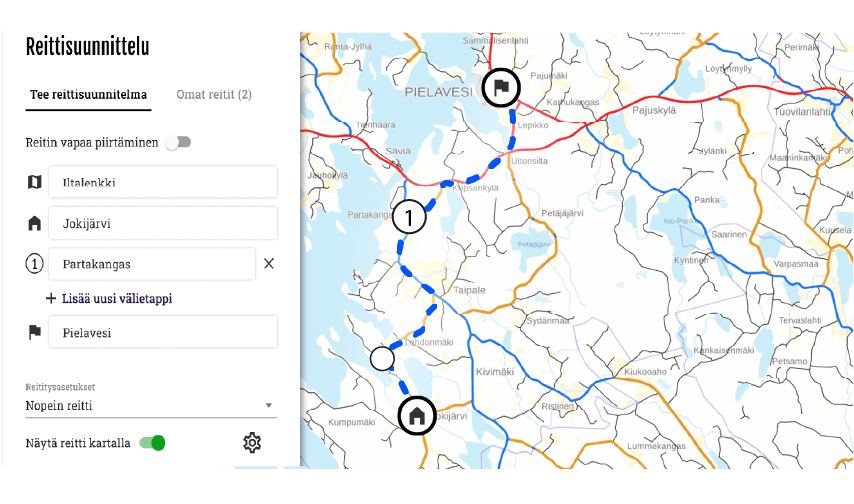
3 You can add intermediate stages and waypoints to your route
Waypoints help you to make a complex route.
- You can adjust the route by moving waypoints and intermediate stages.
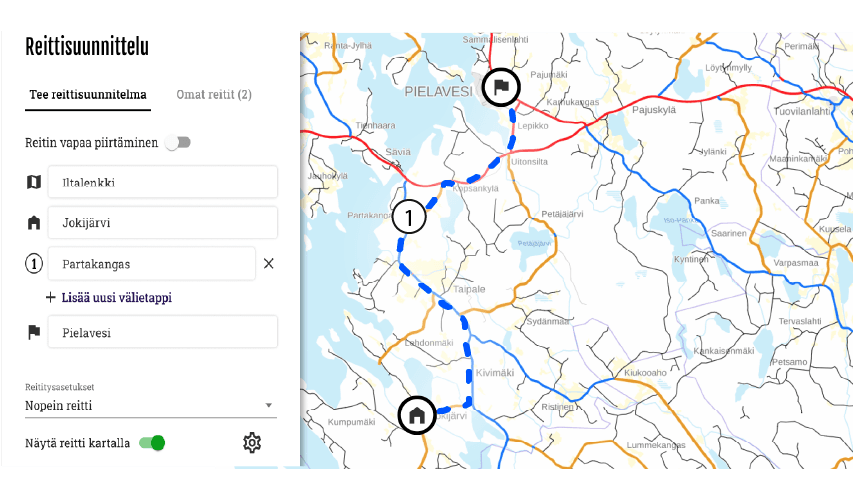
Vehicle
You can choose as a vehicle
- Motorcycle
- Bicycle
Routing options
There are two basic choices in routing settings
- Fastest route
- Allow routing on paths. The route may include small paths, ensure drivability!
With advanced routing options, you can:
- Avoid motorways if you want to drive on quieter routes or enjoy the scenery without high speed limits.
- Avoids ferries, making the route entirely overland without crossing waterways.
- Avoids toll roads, routing to toll-free sections.
- Avoids unpaved roads, so the route only runs on paved sections
Hiding the route
- Option to hide/show route on map
Recording
Once you have planned your route Save to route. The route is saved My routes tab.
Export
- You can open a saved route in the Bikenavi mobile app
- You can export the route as a GPX file* to your desired navigation device or application
- Press the “Export route” button and select the desired file format
- Export route advanced functions My routes / New route
* GPX is a file format that allows you to transfer a route to another device or application.
Suspend
- This function interrupts route creation, no data is saved.
My routes
- Saved routes can be found My routes from the tab
- The newest route is at the top.
- Activities on the route behind 3 points:
- Route deletion
- Switching to editing mode
- Route export
Search by map area
You can search for a service station or a specific address on the map area displayed to help you plan.
You can search by typing in the search box:
- Name (Vaasa or Neste Oulunbar)
- Address (Isokatu 10, oulu)
- Category (e.g. petrol stations)
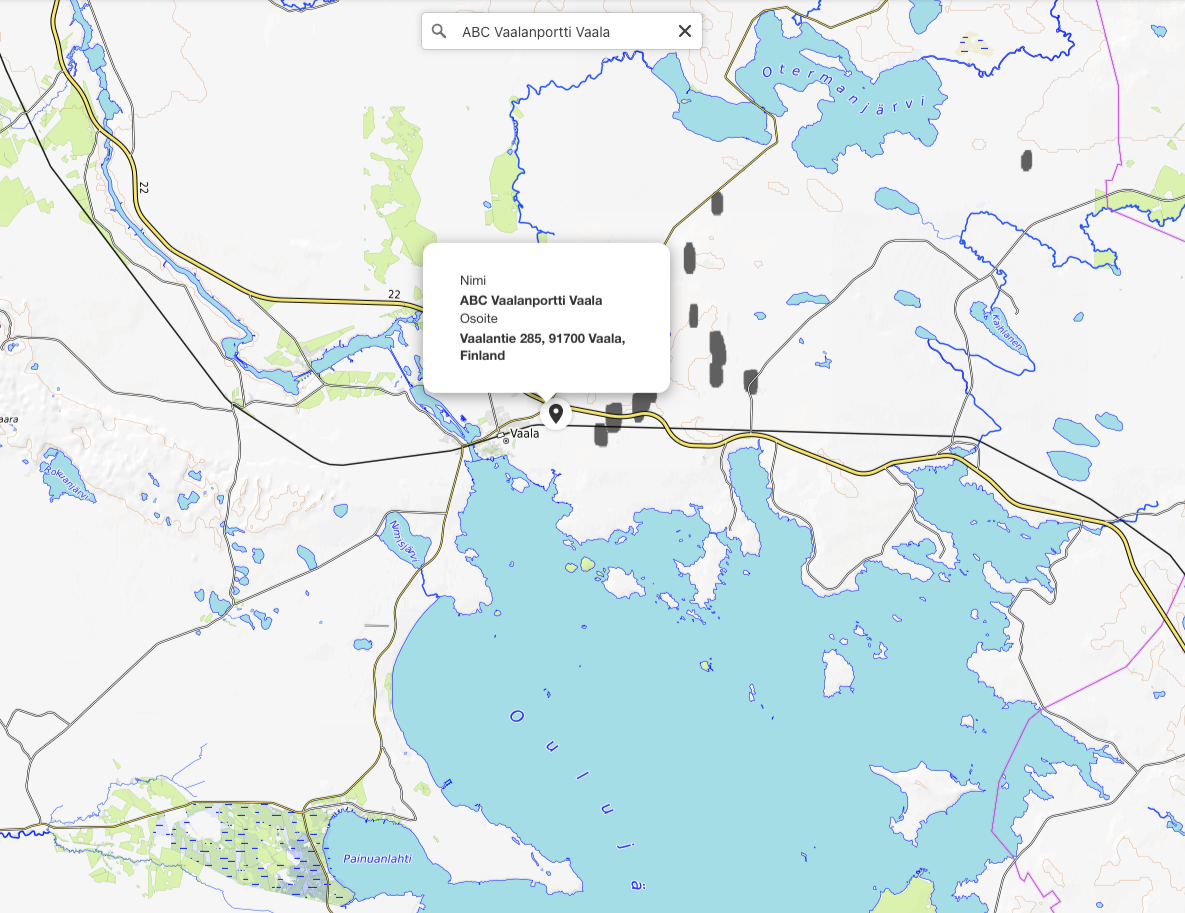
Add or remove waypoints right-click. If you are using a tablet, add a period long press.
- You can move the points you added freely on the map
- You can also add waypoints to your route
- To delete points from the map, zoom in on the point first (you cannot delete a point from a distance)
Activities on the map, right mouse button or long press
- Add a waypoint
- Delete waypoint
- Google Street View


Map bases
Bikenavi offers 6 different map base options.

Supposition
OpenStreetMap (OSM) is a global map database.
The map contains information about roads, paths, buildings and other points of interest.

Basic (requires subscription)
A base map helps you visualize the overall picture of the area clearly and in detail.

Lightweight (requires subscription)
A light map is simple. It lacks the detailed information of a traditional map. Roads and paths are clearly visible on the map.

Topo (requires subscription)
A topographic map contains a lot of detail, such as elevation contours, small roads, and bodies of water. It is well suited for outdoor activities and visualizing elevation differences.

Outdoor activities (requires reservation)
The Outdoor map is designed for outdoor activities such as hiking and cycling. It provides detailed terrain information and highlights natural elements.

Aerial view (requires subscription)
Aerial photos consisting of satellite images help in visualizing terrain, for example when choosing a campsite.
Coating information (Finland)
Pavement colors on the map. In the application, the information is displayed at zoom level 9.
Asphalt road
Soratie
Cobblestone
Other coating categories
Paved, road surface unknown
Private roads (Finland)
Coloring of private roads on the map. Whether weight and/or vehicle-specific restrictions have been imposed on the road. The information is displayed in the application at zoom level 11.
There are no restrictions on the road.
There are restrictions on the road.
No information about restrictions
Metsähallitus spatial data
Metsähallitus spatial data
You can use Metsähallitus' spatial data in your planning
- Desert hut
- Hut
- Dry toilet
- Cooking canopy/BBQ canopy
- Lean-to, half-hut
- Day care center
- Sauna
- Camping area
- Campfire site
- Rental cabin/rental cabin
Road works (Finland)
You can see the roads in Finland on the map.
Lipas information (Finland)
You will see the following information on the map (location information to be opened later)
- Lavas, kodas, combs
- Screens
- Cooking places
- Mountain biking trails
- Cycling routes
Profile and settings
In settings you can:
- View your current order and
- change default vehicle (motorcycle / moped)
- Open instructions in a new tab
- Open and see what's new in the app
- Log out of the app
The saved route is immediately visible in the Bikenavi mobile app.
Have you purchased a Bikanavi subscription? The free version has limited functionality.
You can download the app:
- From AppStore
or
- Google Play
Yes, you can try Route Planning by subscribing to Bikenavi in the app store. The trial lasts for 7 days when you subscribe.
You cannot use app.bikenavi.fi-route planning application for navigation, but With the Bikenavi mobile app navigation is successful.
If you can't find the answer to your question, use the search. You can also contact us!