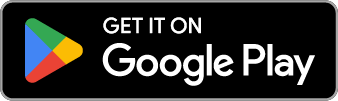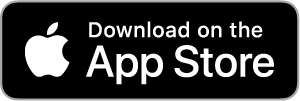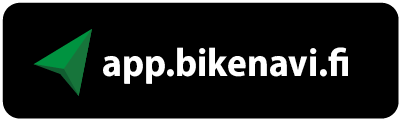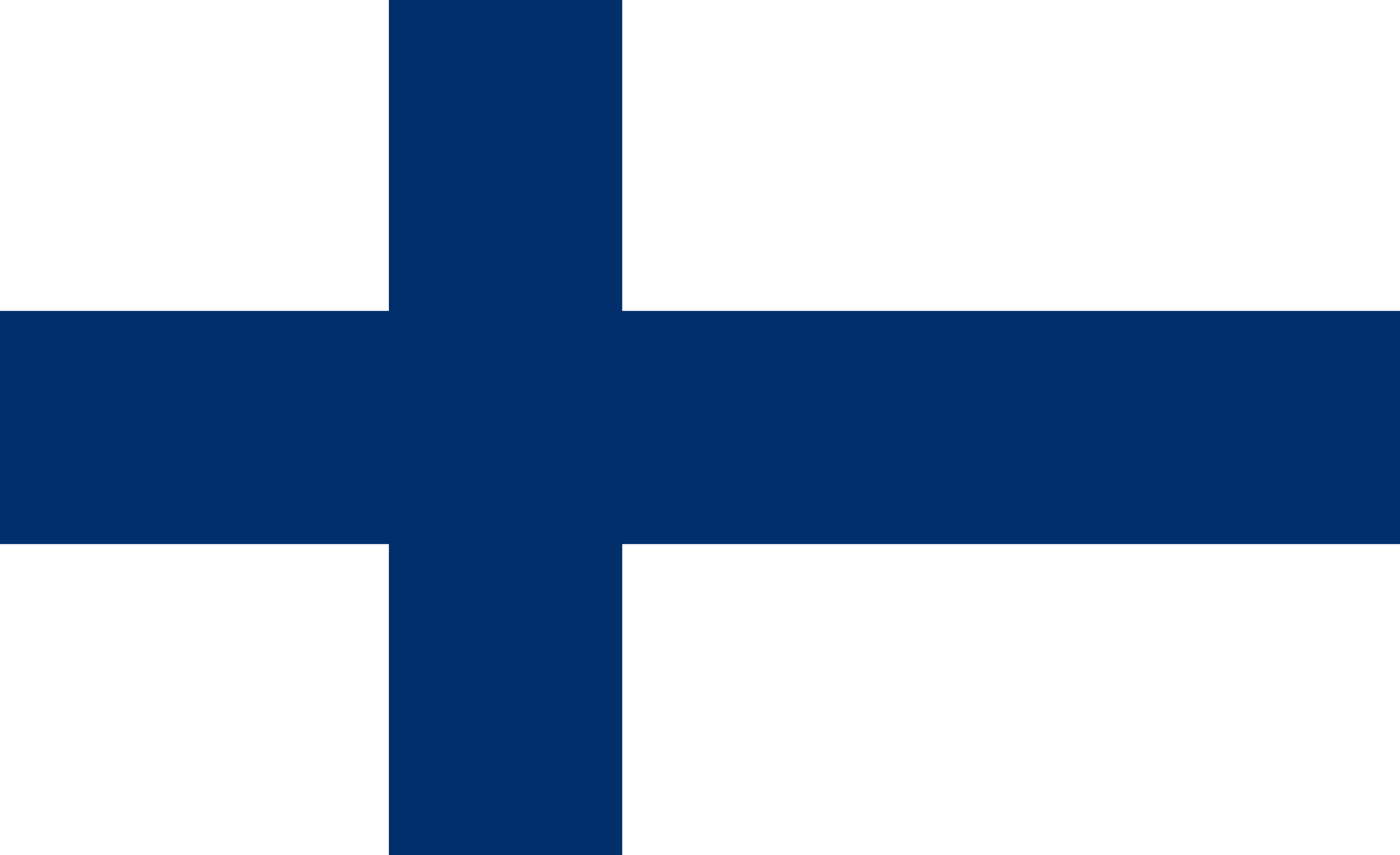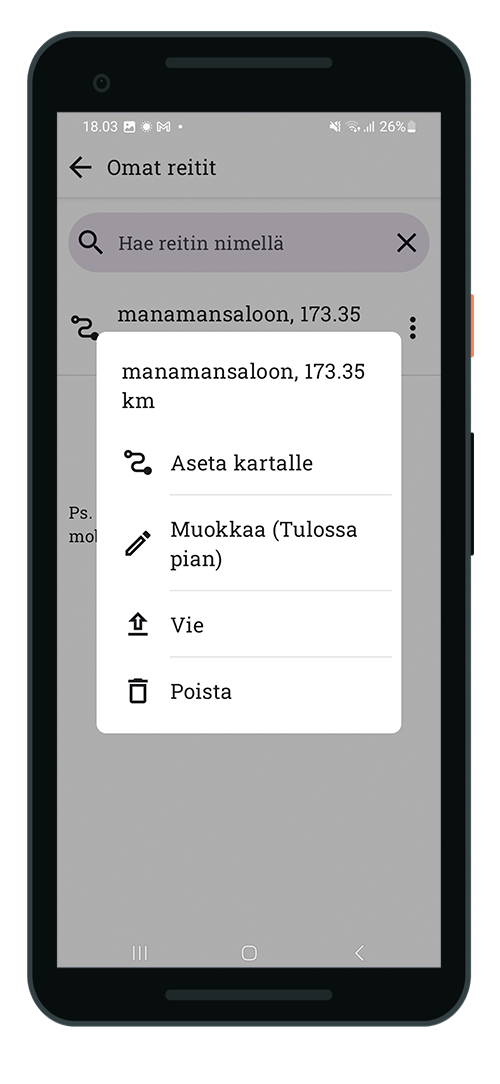
Route recording
In the Android app, you can save your planned route as a GPX file.
- Select in demand route
- Open menu … behind the point
- Select Export
- Save path to your desired location (default is downloads folder)
After saving, the route can be easily shared.
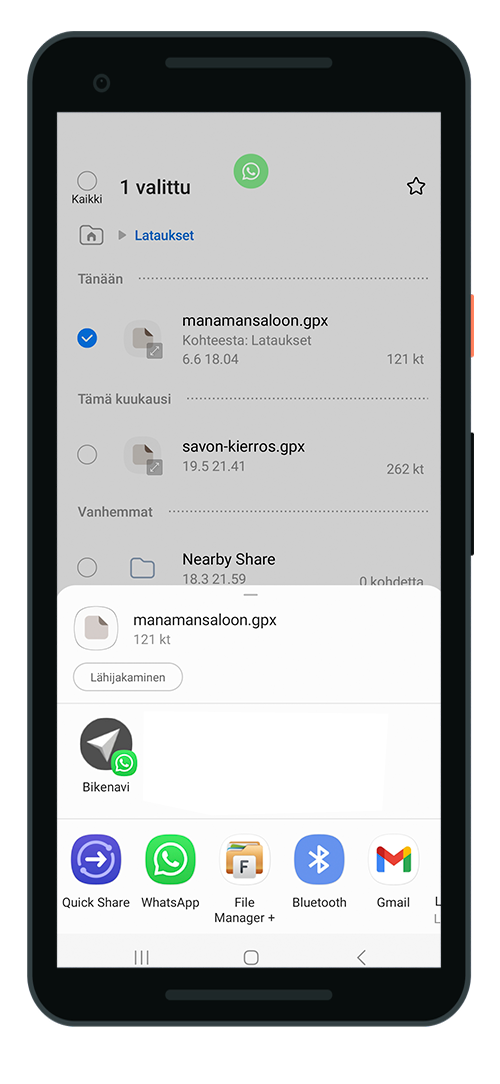
How do I share a GPX file?
You can easily share the file from your phone Ice with function.
- Select shareable GPX file
- long press on the file
- Select Ice
- Select the application you want to share the route with, e.g. WhatsApp
- Send file

How do I open a GPX file in another application?
The file can also be opened in another mobile application that supports GPX files.
- Select shareable GPX file
- Choose which application you want to open the file in
- You can change the default app settings > settings > apps > choose default apps