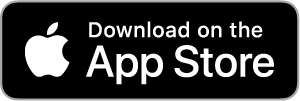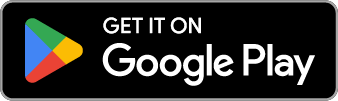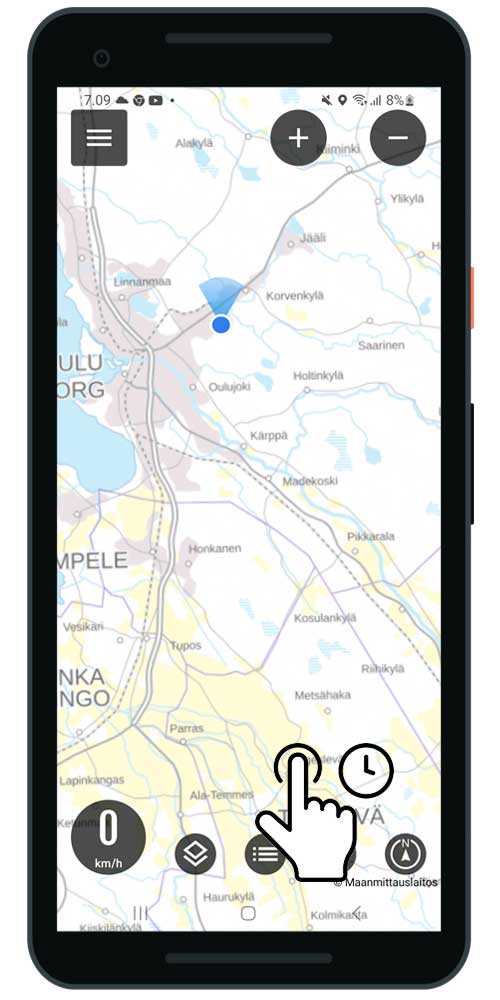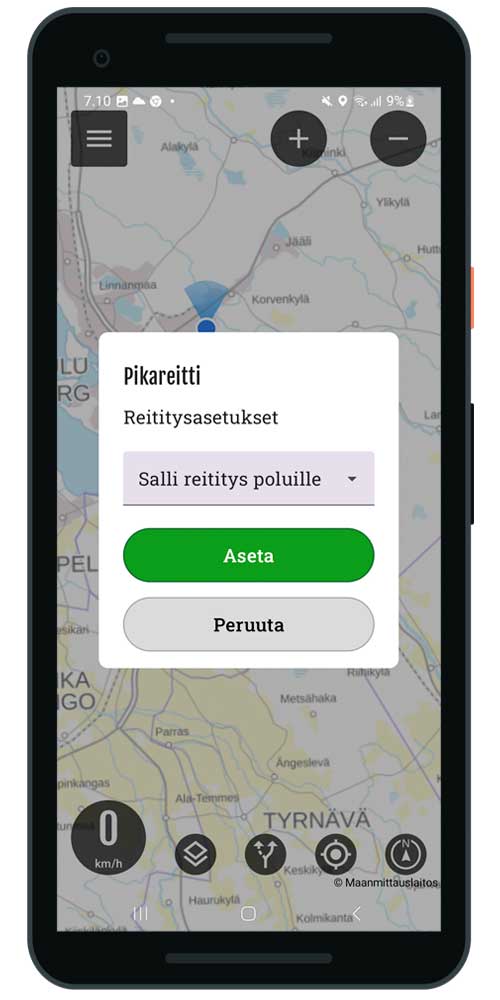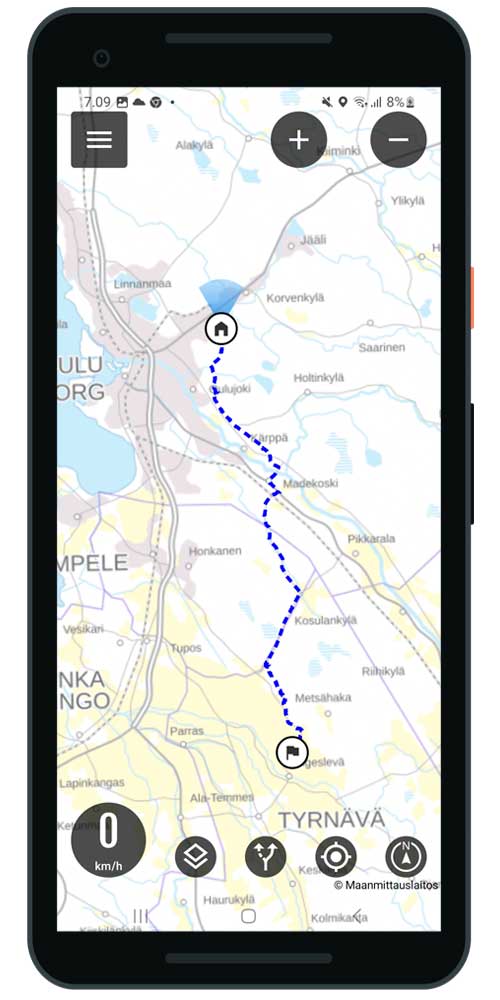Ohjeet Android
Do you need help using the App? See the function and related instructions.
You can also use search to find instructions.
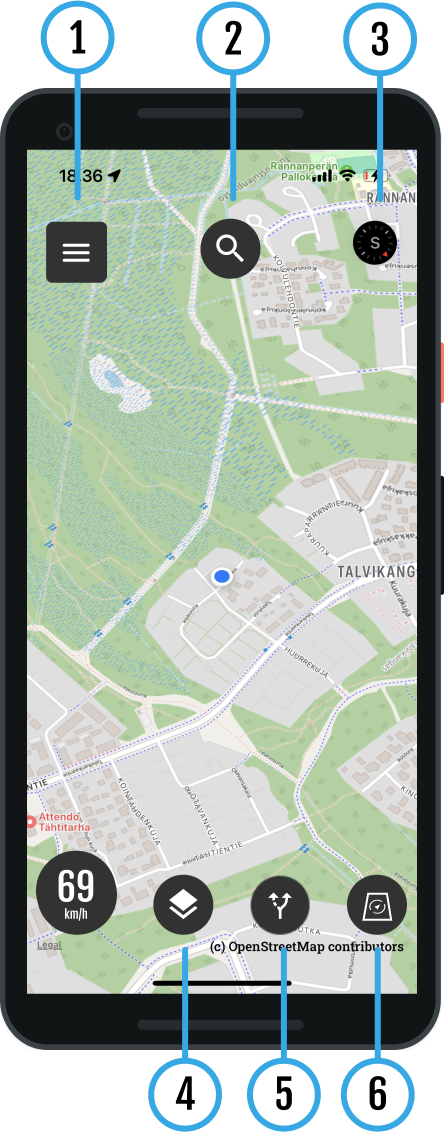
- Download the Bikenavi app From the AppStore or From GooglePlay
- Tea account and log in to the application
- An account is created using an email and password.
- Account verification is done using a link sent to your email.
- After verification, you can use the app
- Place an order or try the app
- Choose a suitable subscription duration 1, 6 or 12 months
- You can try the app 7 days upon order
- Please note that there is also a web-based route planning service: app.bikenavi.fi
Routes and instructions
My routes
Plan your route carefully in advance on a computer (app.bikenavi.fi)
The saved route will immediately appear in your personal routes, you can:
- Sets the route on the map
- Export route as GPX file
- Deletes a route
Imported routes
You can upload a route in GPX file format to the app. After uploading, you can:
- Sets the route on the map
- Deletes a route
Instructions
- You can find more detailed instructions for using the app here.
Profile
In the profile you will see:
Usernames
- Your username (email address)
Order valid
- You can see how long the subscription is valid (date).
Order
- You can manage your subscription in the app store.
Means of transport
You can change your means of transport:
- For a motorcycle
- For a bicycle
The selected mode of transport is used to calculate the route in route planning and express routes.
Other
Theme
- You can switch the app to either a light (default) or dark theme. The theme you choose will also affect the appearance of the maps.
- light theme -> light maps
- feel the theme -> dark maps
Feedback
- You can send feedback or report a problem using the web form.
Analytics
- You can influence the visibility of analytics
Compass
- You can calibrate the compass if the bearing or position is not working properly.
Language
- You can change the language of the application
Descriptions
- You can see all the descriptions of the application
Log out
- You can log out of the app
1 Search
You can apply by writing to the search field:
- Name (Vaasa or Neste Oulu bar)
- Address (Isokatu 10, Oulu)
- Category (e.g. gas stations)
2 Speed dial
You can also use the shortcut, which allows you to quickly search for hotels and campsites, for example, on the map view. From the shortcut, you can choose
- Gas stations
- Pharmacies
- Hotels
- Repair shops
- Campsites
- Accommodation
- Attractions
- Banking services
- Grocery stores
3 Results
Search results are displayed below.
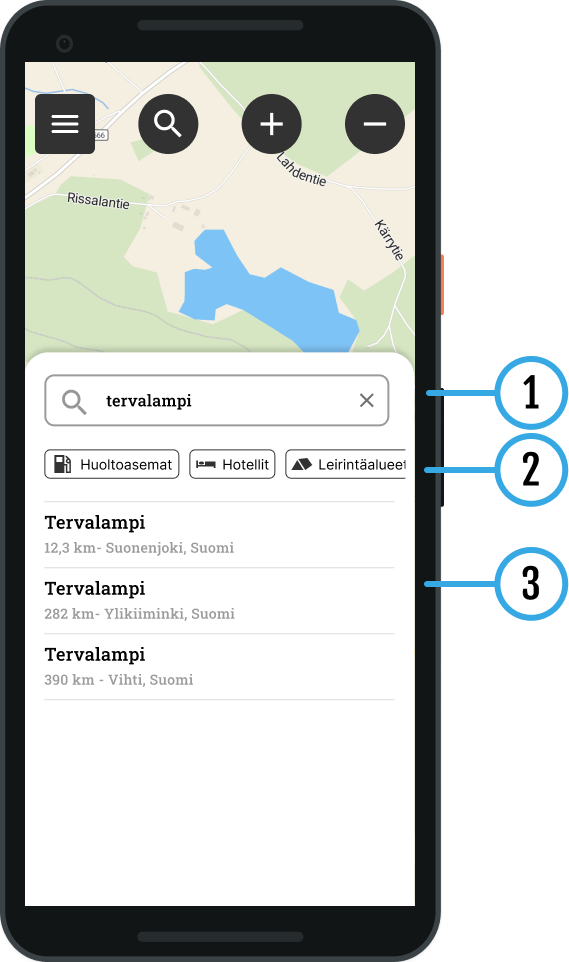
4 Search results on the map
Result(s) displayed on the map
- You can select the desired destination
- The location information is displayed:
- Name / Address
- You can make a Quick Route to a destination Route herebutton
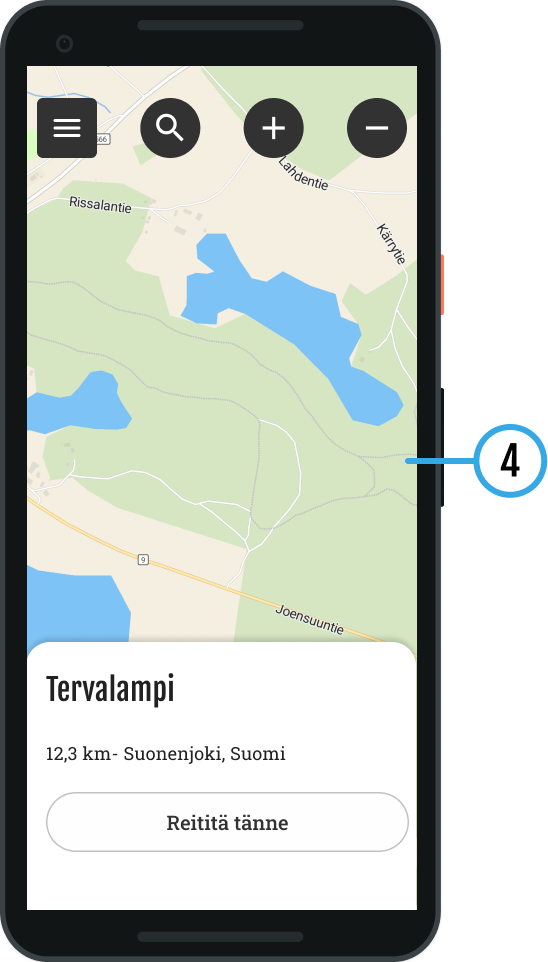
Map bases
Bikenavi offers 6 different map base options.

Default
OpenStreetMap (OSM) is a global map database.
The map contains information about roads, trails, buildings, and other points of interest.

Topo (requires subscription)
A topographic map contains a lot of detail, such as elevation contours, small roads, and bodies of water. It is well suited for outdoor activities and visualizing elevation differences.

Basic (requires subscription)
A base map helps you visualize the overall picture of the area clearly and in detail.

Lightweight (requires subscription)
A light map is simple. It lacks the detailed information of a traditional map. Roads and paths are clearly visible on the map.

Outdoor activities (requires reservation)
Designed for outdoor activities like hiking and cycling, the map provides detailed terrain information and highlights natural features.

Aerial view (requires subscription)
Aerial photos consisting of satellite images help in visualizing terrain, for example when choosing a campsite.
Pavement information (Finland)
Pavement colors on the map. In the application, the information is displayed at zoom level 9.
Asphalt road
Graveled road
Cobblestone
Other coating categories
Paved, road surface unknown
Private roads (Finland)
Coloring of private roads on the map. Whether weight and/or vehicle-specific restrictions have been imposed on the road. The information is displayed in the application at zoom level 11.
There are no restrictions on the road.
There are restrictions on the road.
No information about restrictions
Road works (Finland)
You can see the roadworks in Finland on the map.
Magazine information (Finland)
You will see the following information on the map. (open location information coming later)
- Lean-tos, huts, cabins
- Huts
- Cooking places
- Mountain biking trails
- Cycling routes
Routes function
Open the menu, you will see own and imported your route. Select the desired route on the map by tapping The menu closes and the route is drawn on the map.
Active route
The Active Route symbol indicates that a route is selected on the map.
- When you open the menu again, you will see the length of the route.
- You can also hide the route by pressing "Hide” button. Browsing the map may be easier if the route is not visible.
You can pause the route by pressing the Active Route button and selecting “Pause”.
Route planning on the web
Plan your route carefully in advance on your computer and then open it in the mobile app.
Different modes of location
Pressing the location button changes the mode.

My location on
You can see your location on the map. And you can pinpoint your location.
In map view
The blue round symbol indicates your location.

My location off
By turning off your location, you can easily browse the map.
Different map modes
Press the symbol to change the mode.
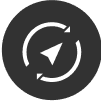
Direction of travel (default)
The map always turns in your direction, so you can see where you are going. This is useful when driving off-road.
In map view
The blue round symbol with a cone in front of it indicates the direction of travel.

North locked
Map orientation locked to north. It is easier to read the map if the orientation is north.
In map view
Blue round symbol indicate one's location
Making a shortcut
Quickly create a shortcut to a desired destination using the following method:
(you can enlarge the images).
- Select the desired routing option
- Fastest route
- Allow routing for paths *
- Select set
Only use if you know the route is aDriving on jet skis or motorcycles is allowed.
The route may also include bike paths.
Route interruption
- Select the routes button from the front view
- Press pause
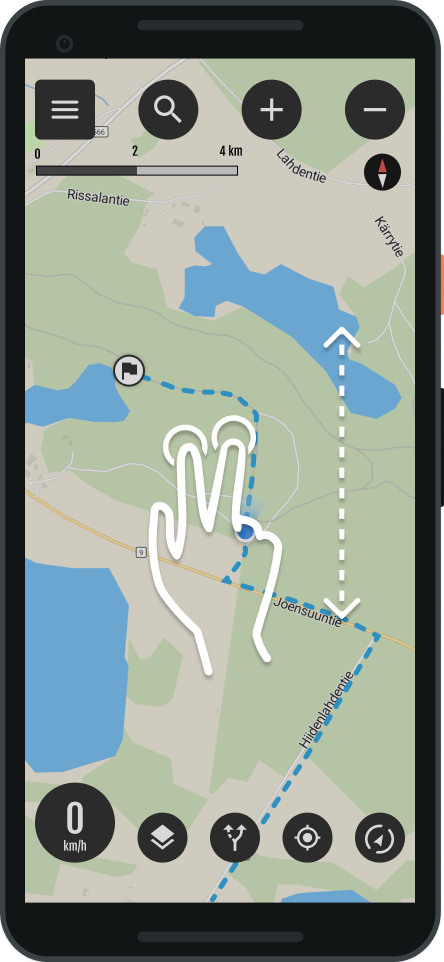
Map tilt
You can tilt it to make navigation easier.
- Tilt the map with a two-finger gesture
- Pushing forward, tilts the map
- Pulling back, returns the tilt to normal.
- Tip: The push and pull gesture with both thumbs works best
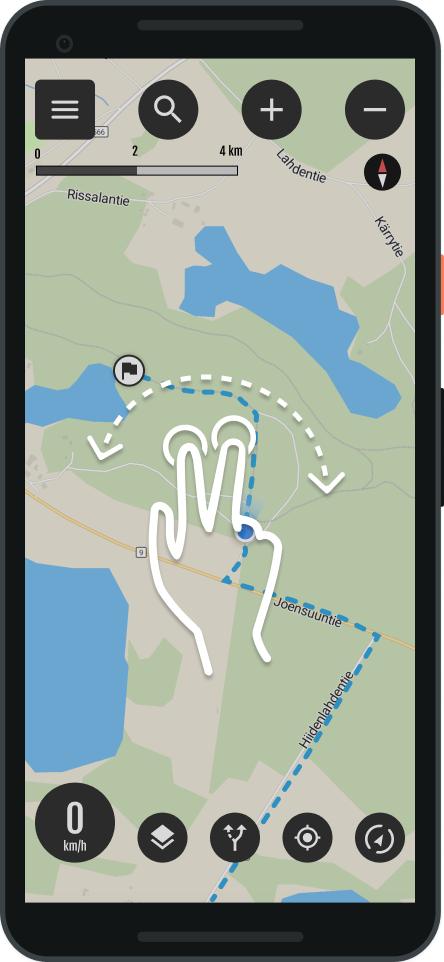
Map rotation
- Rotate the map with a two-finger gesture
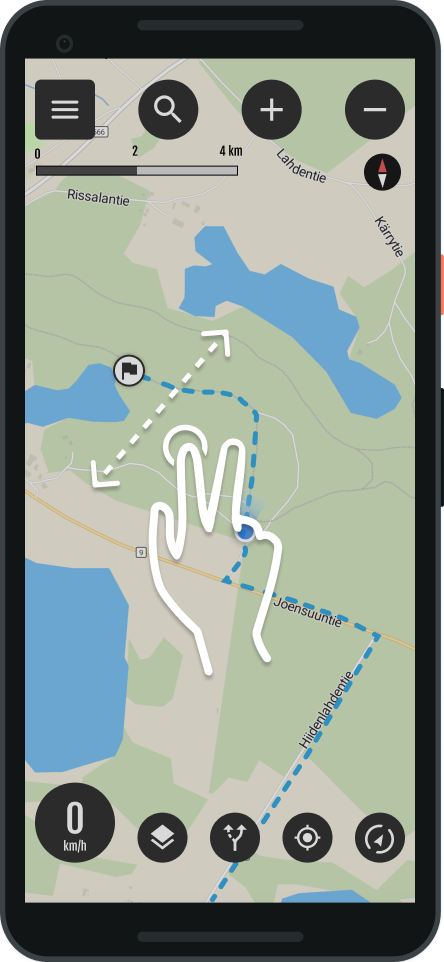
Dragging the map
- You can move the map by dragging
Editing
- Select settings
- My routes
- Select the desired route from 3 points edit
- Editing mode opens
In edit mode
- You can change the driving profile
- motorcycle or bicycle
- Routing settings
- Direct route or allow routing for paths
- Avoid motorways
- Avoid unpaved roads
- Avoid ferries
- Avoid customs duties
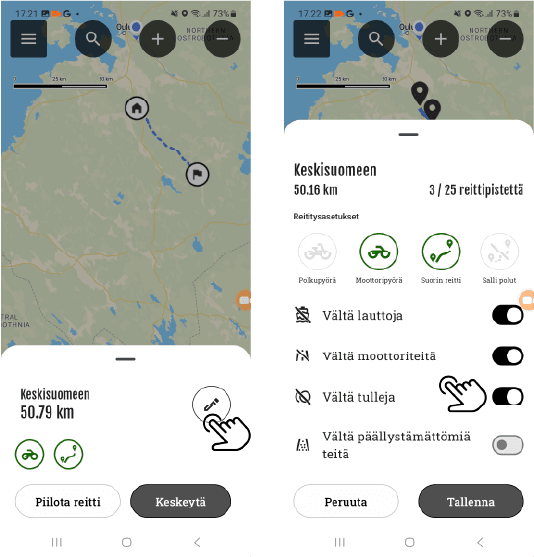
You can edit your own routes in the mobile app.
To edit waypoints:
- You can move all the points.
- You can continue the route (long press)
- You can delete a point from the route (tap)
Point movement
Select the point you want to move and drag it to the desired location on the map.
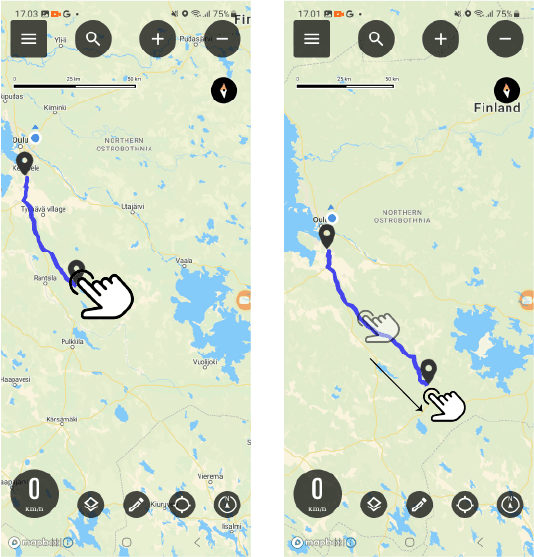
Point addition
Add a new waypoint by long pressing on the desired location on the map.
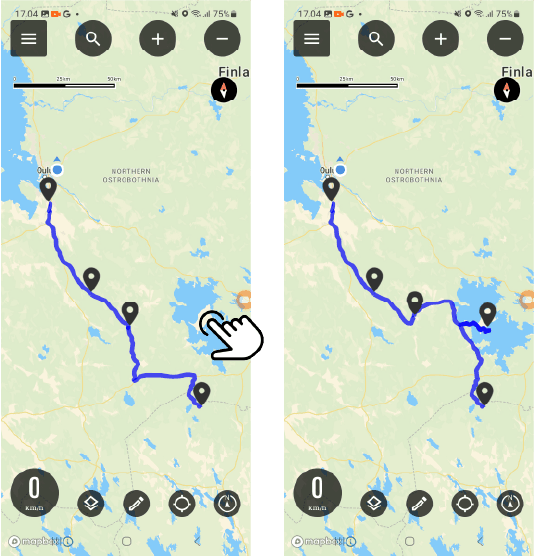
Point removal
Tap the desired waypoint to delete it. The point will be removed from the route.
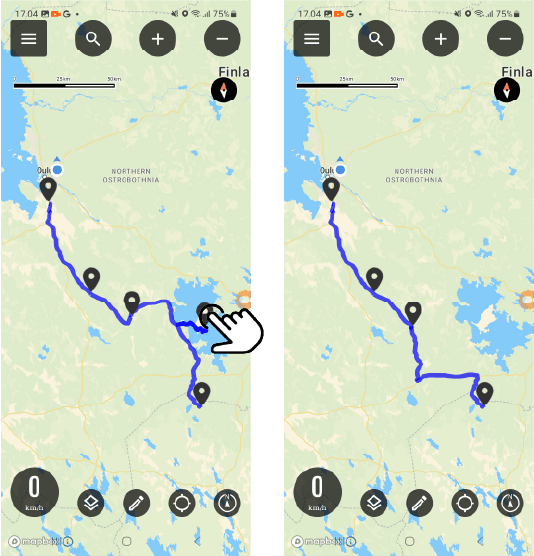
Order
Certain features of the Bikenavi app require a valid subscription, which you can purchase From Google PlayYou can try the app for free for 7 days with your first subscription.
Once you have placed an order, the app store will send you an order confirmation to your email. You can manage subscriptions on Google PlayIf you have any problems with your order, you can contact us. with a feedback form.
If you can't find the answer to your question, use the search. You can also contact us!