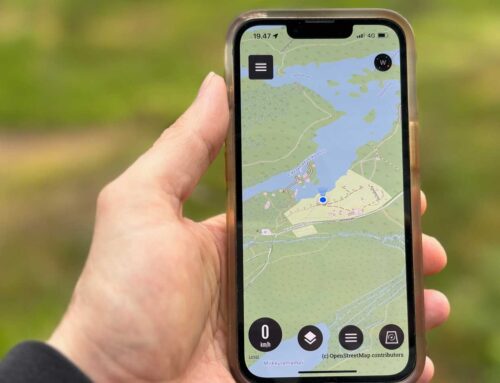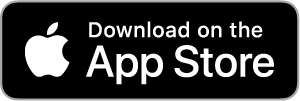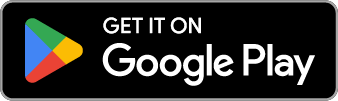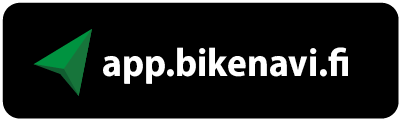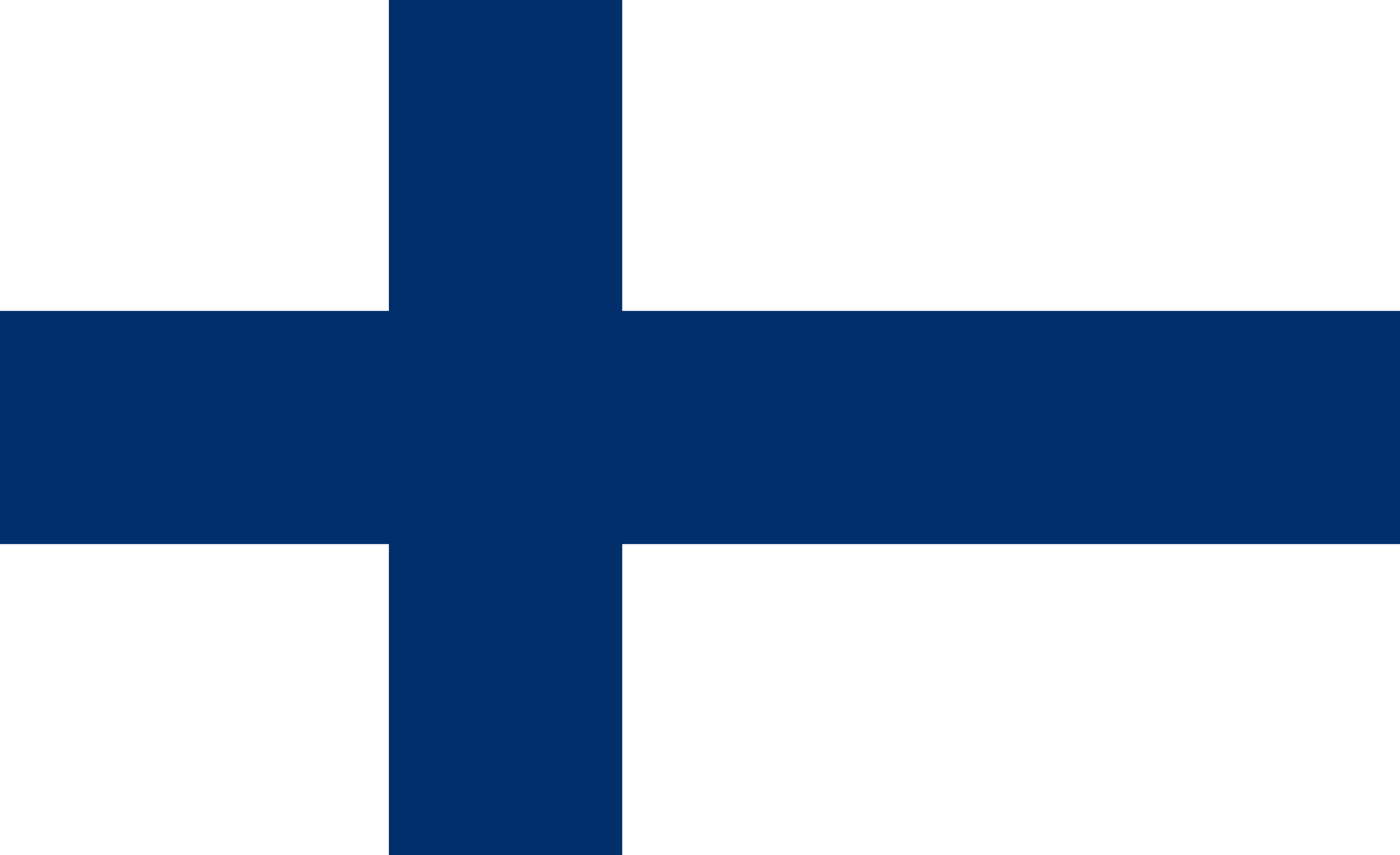The instructions transfer a GPX file to a Garmin Zumo XT2 navigator using the Drive app. The phone is an iPhone, but the transfer method is almost the same on an Android phone.
Using the example, you can conveniently transfer a route you created in Route Planner to your navigation device without a computer.
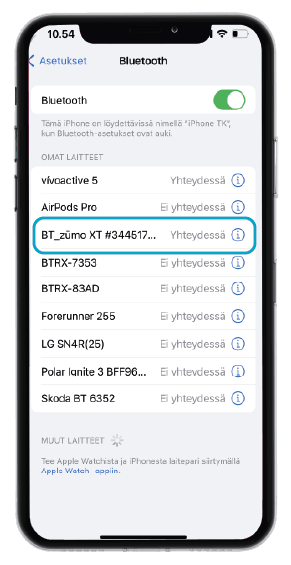
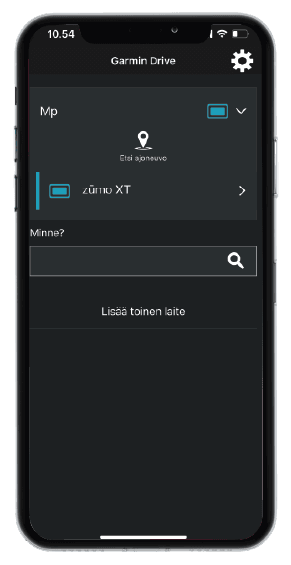
- Connect your phone to your navigation device using Bluetooth
- Open the Garmin Drive app on your phone
- Make sure the navigator is connected to the phone
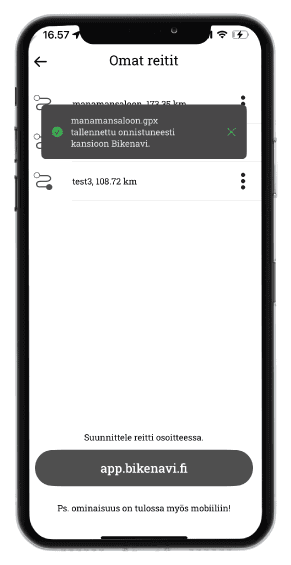
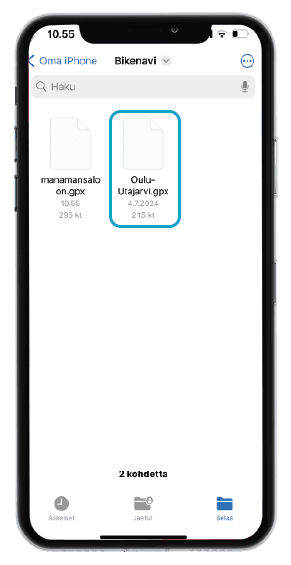
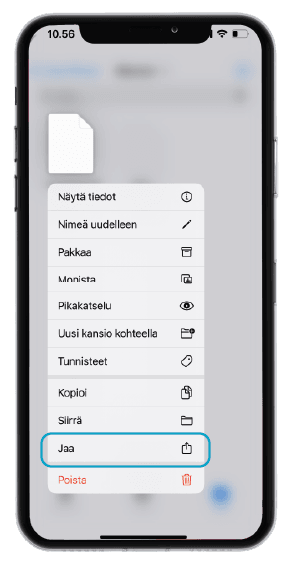
- You can save your desired route in GPX format from the Bikenavi mobile app.
- Select the file and long press it, the menu will open
- Select Share
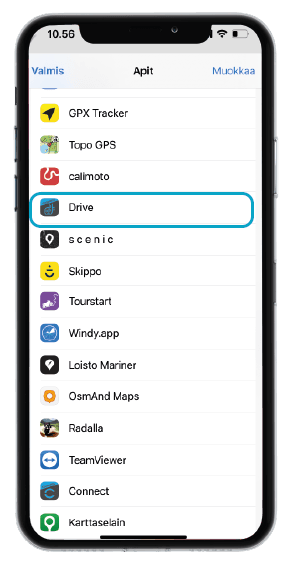
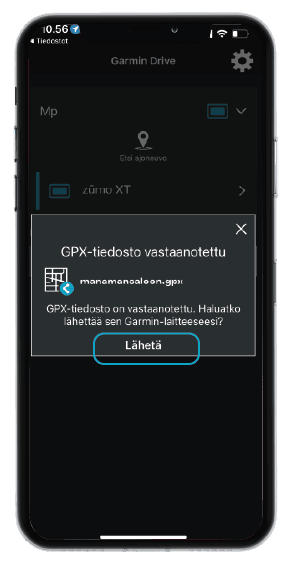
- Select the Drive app
- the application opens
- Press Send in the Drive app
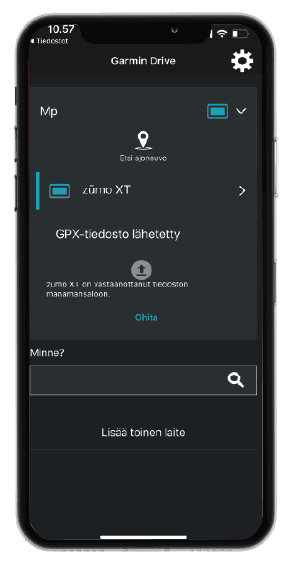
- The GPX file has now been sent to the navigator.
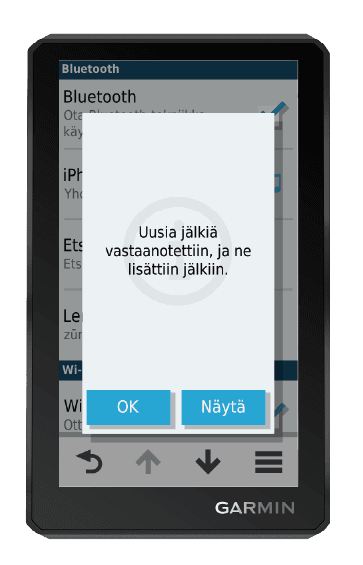
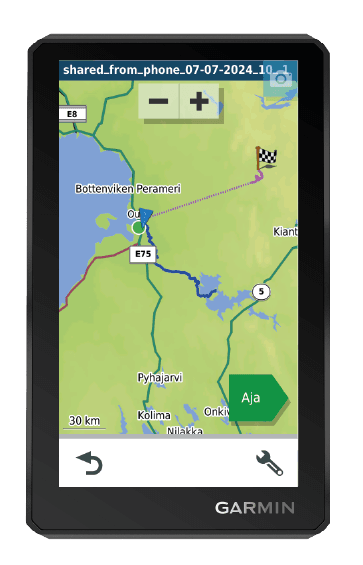
- Open the track in the navigator
- Note: Garmin Drive will change the file name!
- Navigate