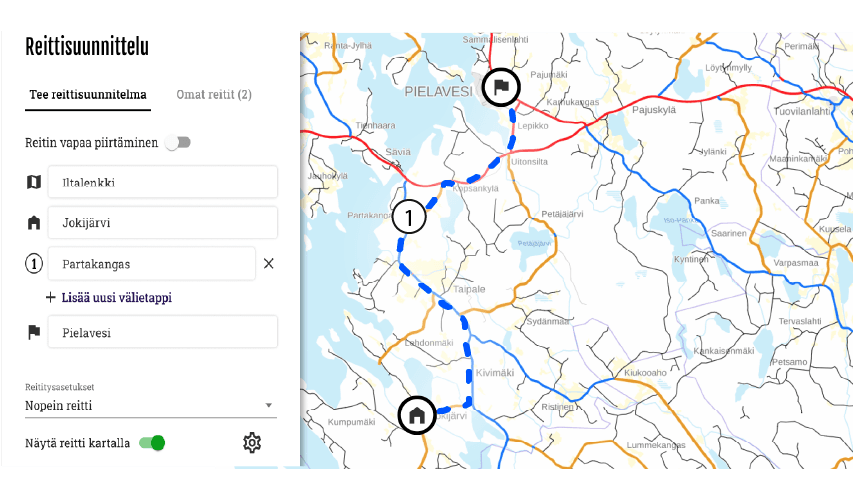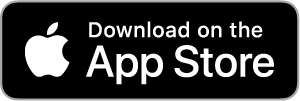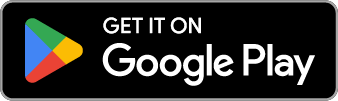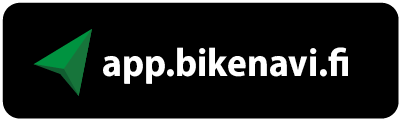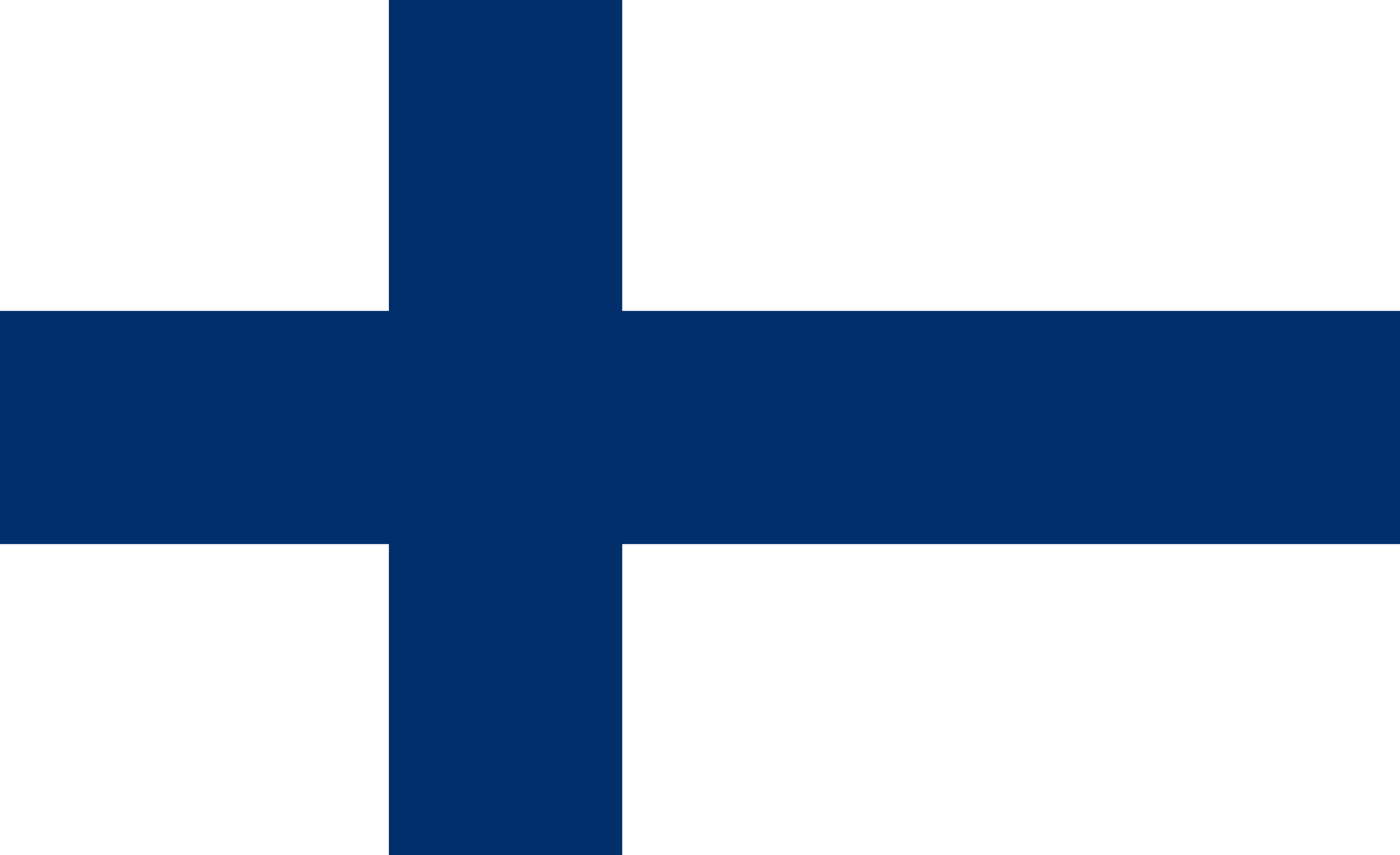Option 1: Draw freely
- Add or remove waypoints right-click. If you are using a phone or tablet, add a period long press.
- You can move all the points you have added freely on the map and also add waypoints to the route.
Functions on the map, mouse right button.
- Add a waypoint
- Delete waypoint
- Google Street View
If you are using a phone or tablet, the functions will appear long press.


1. Add the desired starting point
- Use on a computer right mouse button.
- On your phone or tablet long press.
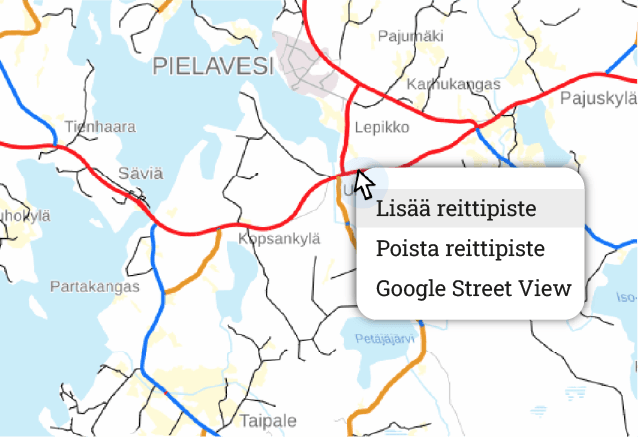
2. Create a route by adding points
- It is worth adding route points, for example for turns. (The route calculation can be corrected if there are too few points.)
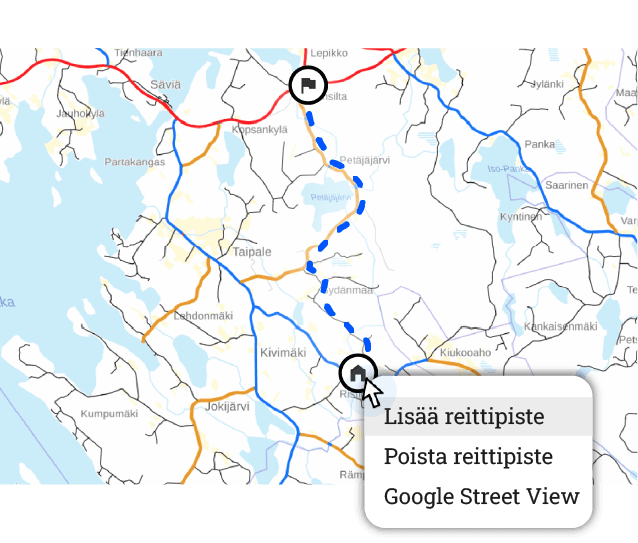
3. Add intermediate points
- Waypoints help you plan a complex route.
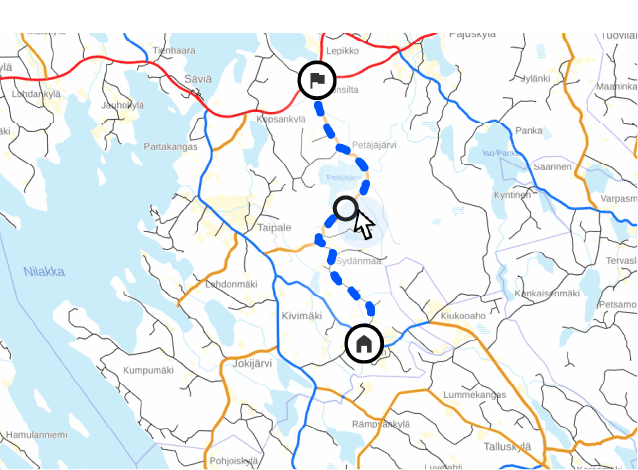
4. Adjust the route if you wish
- You can move all waypoints.
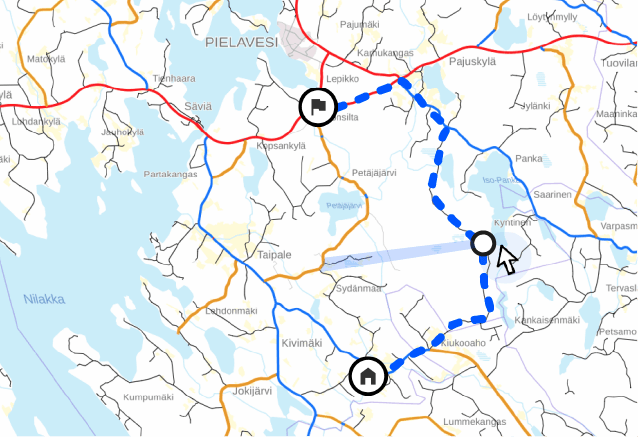
Option 2: Use addresses to help you
- Change the drawing mode from the selection
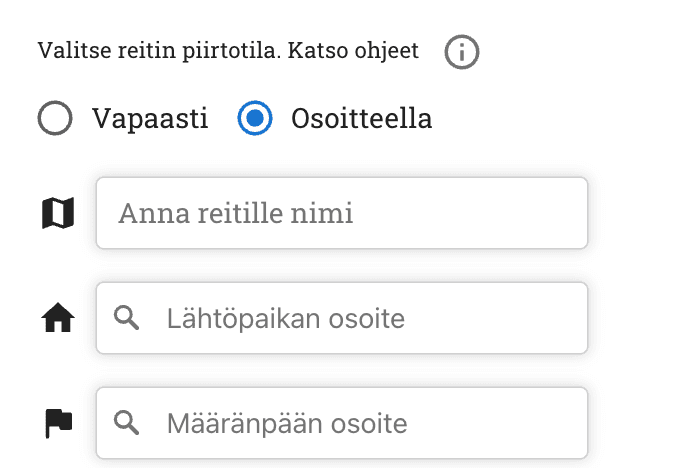
You can easily make a longer route by entering
- Address of the departure point
- Destination address
- Milestones
- All points can still be moved
1. Add your desired departure point and destination
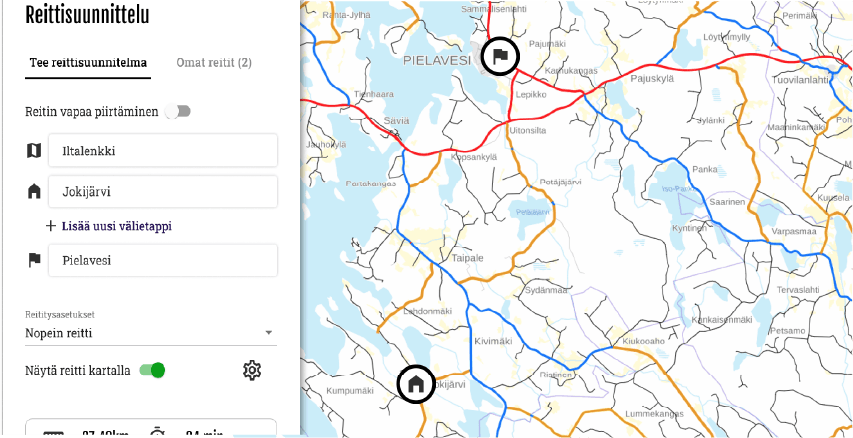
2. Create a route by adding waypoints
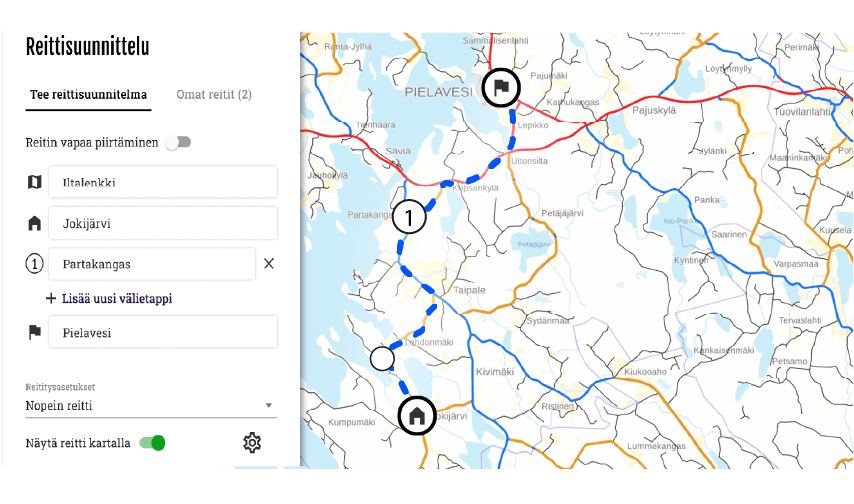
3 You can add intermediate stages and waypoints to your route
Waypoints help you to make a complex route.
- You can adjust the route by moving waypoints and intermediate stages.