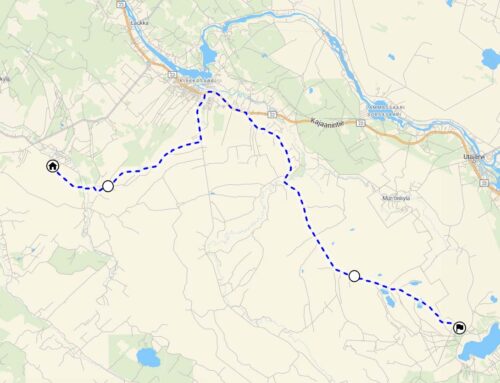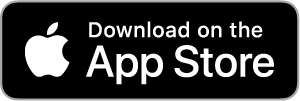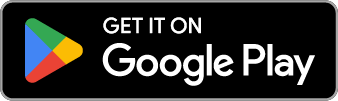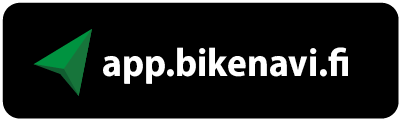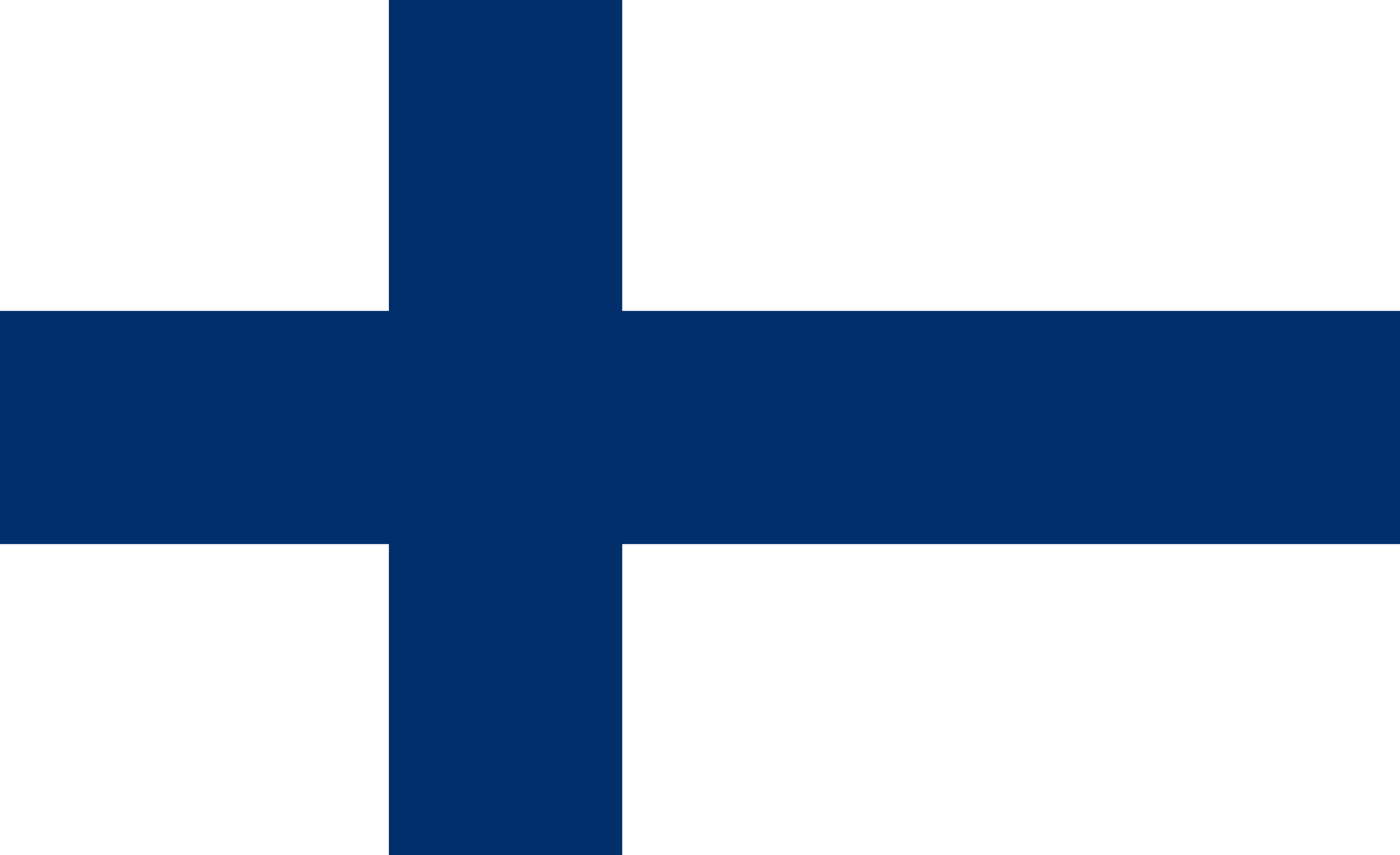Onko moottoripyörässäsi näyttö, joka tukee Apple CarPlayta?
Tässä ohjeessa kerrotaan, miten voit ladata TET-reitin ja saada sen näkymään näytölläsi. Suosittuja näyttöjä ovat esimerkiksi Carpuride, Chigee ja Interphone Ridesync.
Puhelimen voi myös yhdistää suoraan moottoripyörän omaan näyttöön, mikäli pyörässä on tuki CarPlay-toiminnolle.
Bikenavi-sovellus tukee Apple CarPlayta, ja kaikki sovellukseen tuodut reitit näkyvät myös CarPlayn kautta. Voit ladata esimerkiksi TET-reittejä GPX-tiedostona ja tuoda ne CarPlay-toiminnon avulla näkyviin ulkoiselle näytölle.
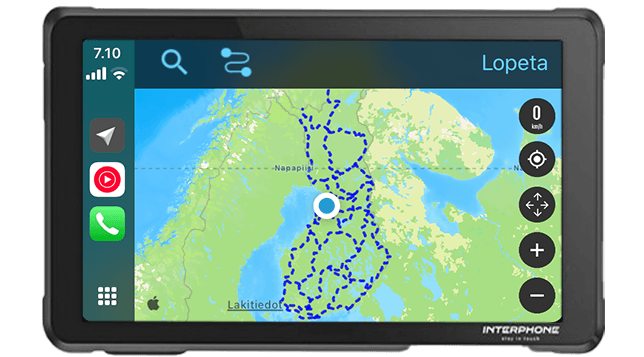
1 lataa TET-reitti
- Mene Trans Euro Trail -sivustolle ja valitse haluamasi maa
- Lataa GPX-tiedosto – Klikkaa ”Download GPX” -painiketta ja hyväksy ehdot.
- Tiedosto tallantuu puhelimeen
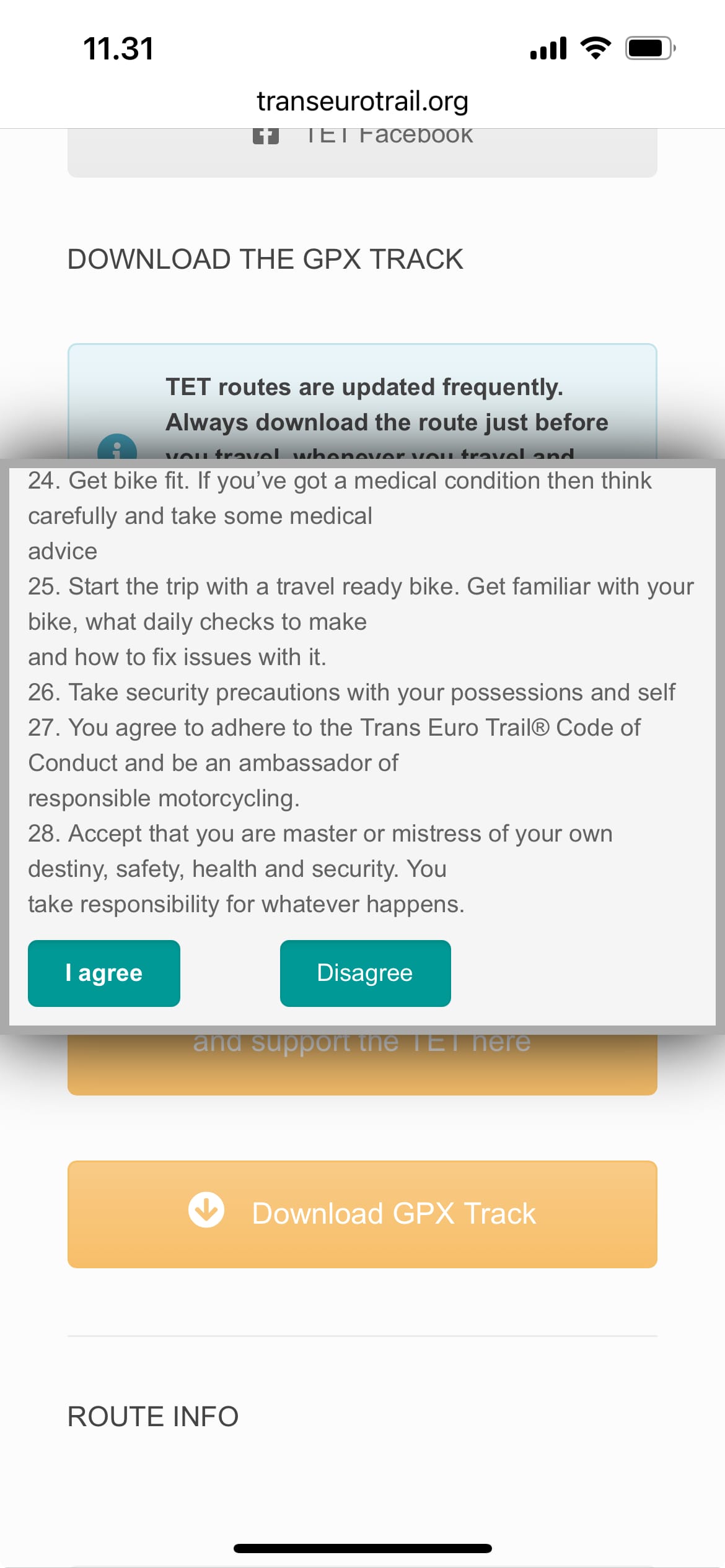
2 Avaa Bikenavi tuo reitti
- Valitse asetuksista tuodut reitit
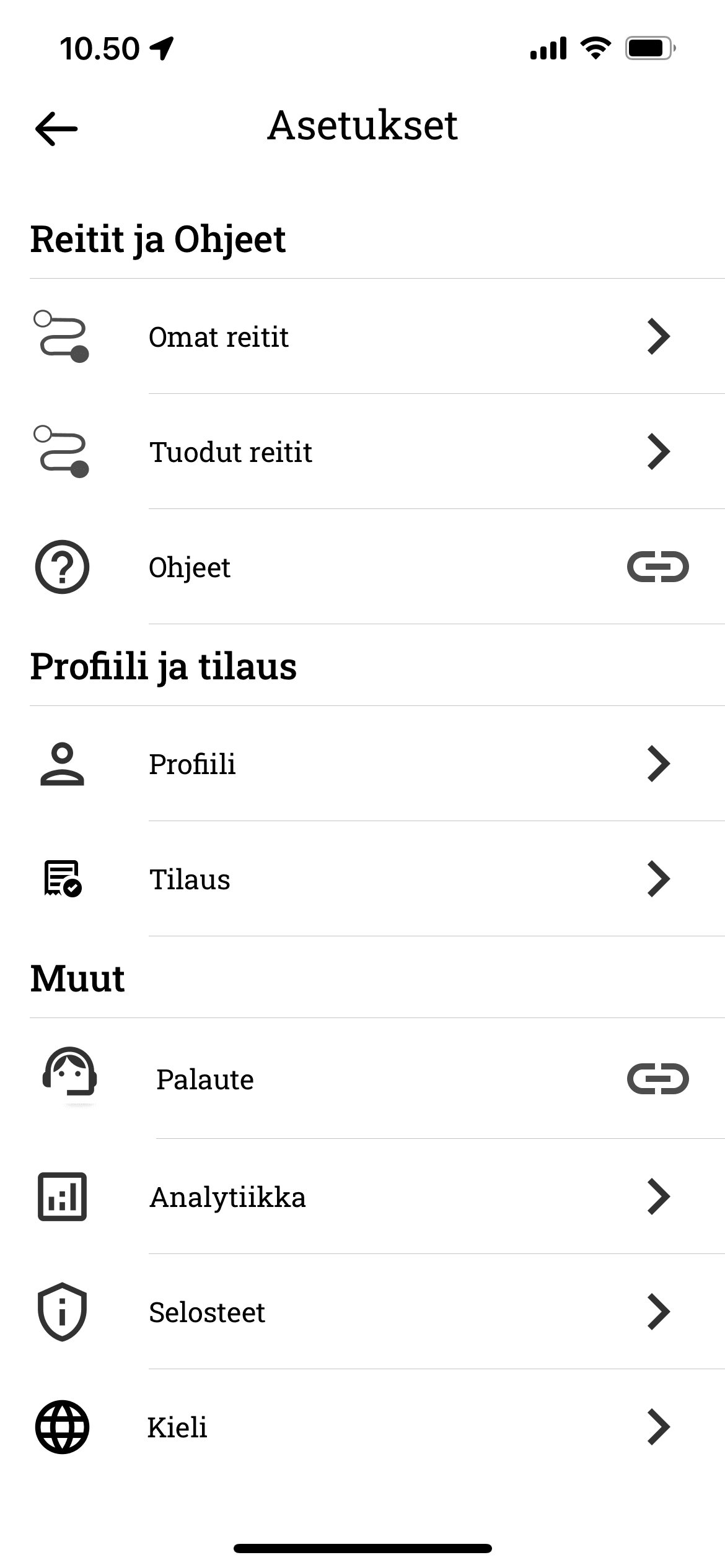
- Valitse ”Tuo GPX-tiedosto”
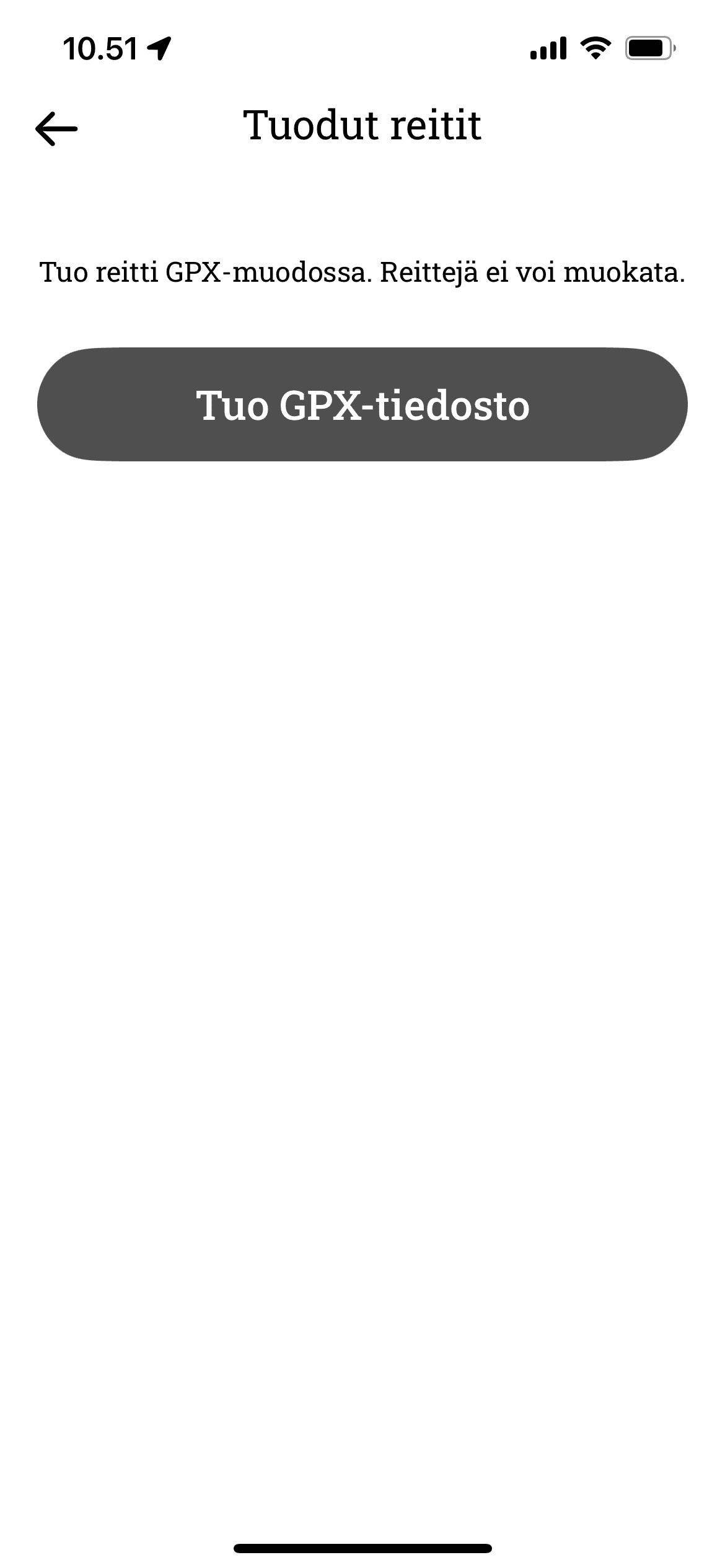
- Kirjoita hakuun reitin nimi esim fin.
- Valitse oikea tiedosto
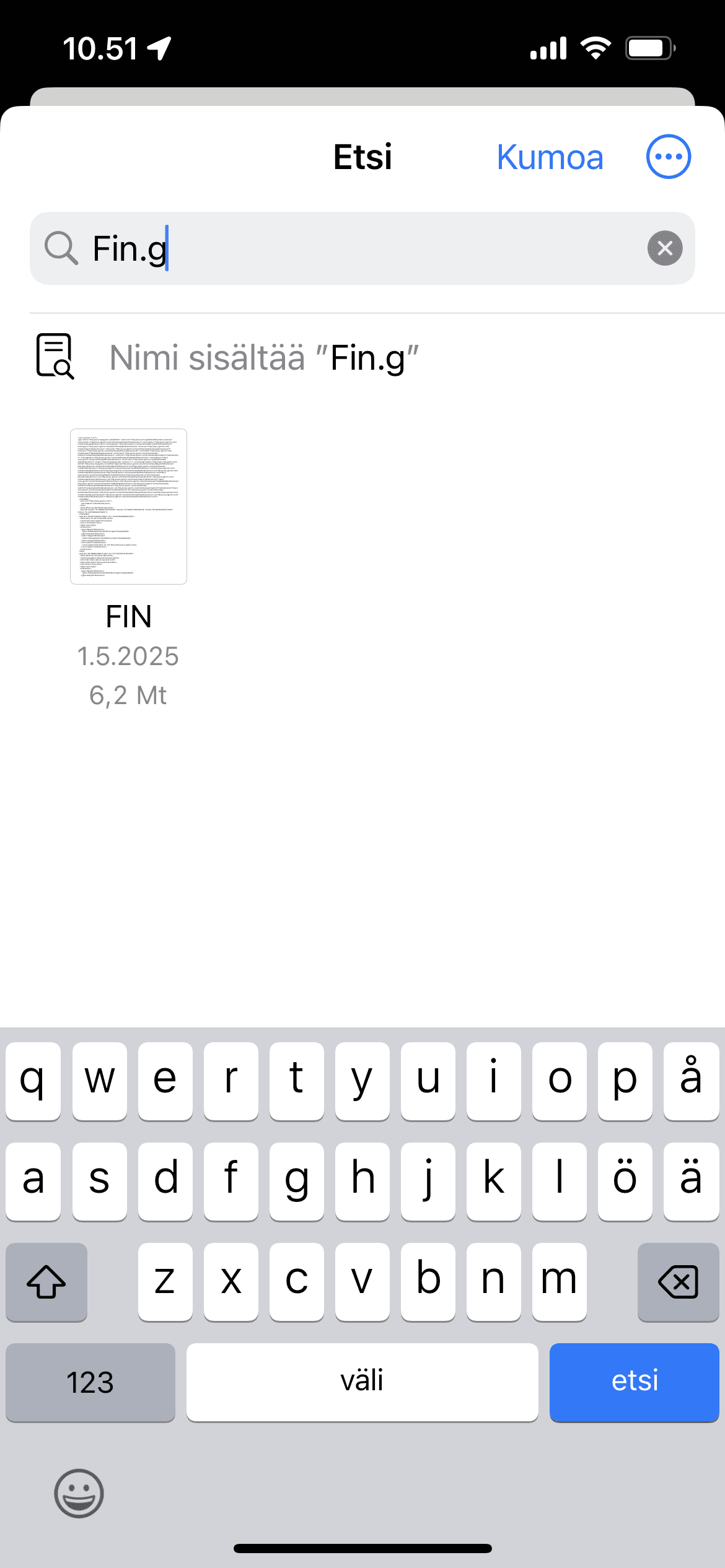
- Route is imported
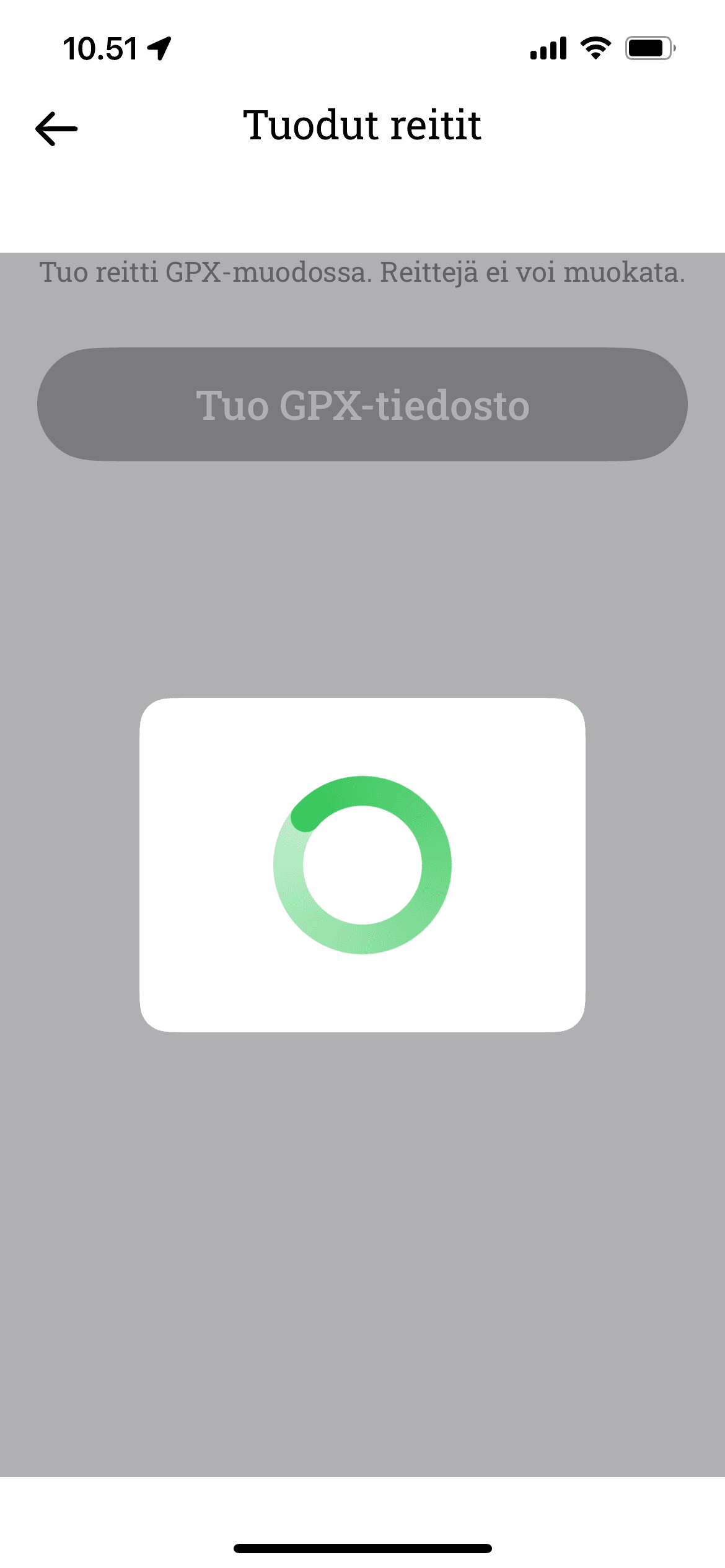
- Reitti tuotu onnistuneesti
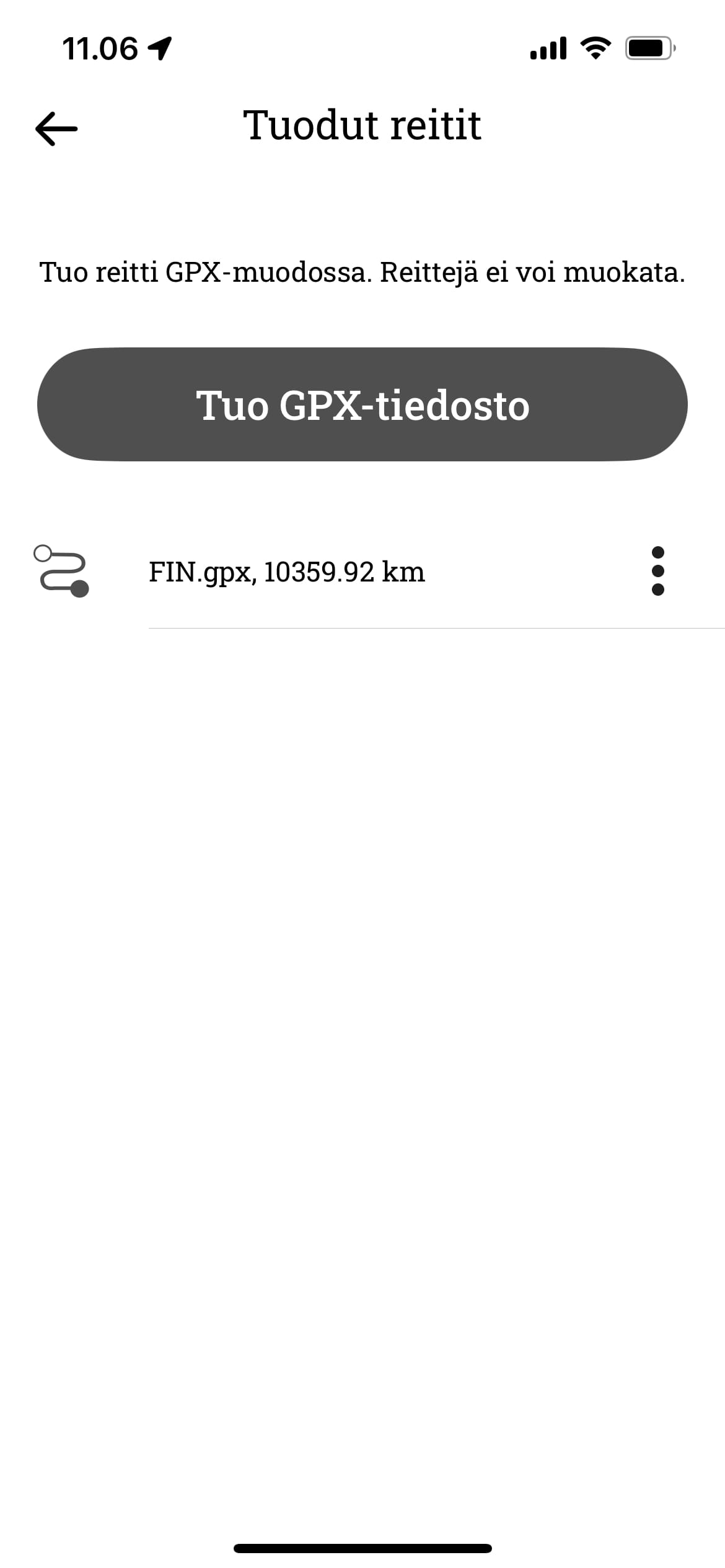
3 Yhdistä puhelin näyttöön
Yhdistä puhelimen ulkoiseen näyttöön.
- Open the Bikenavi app
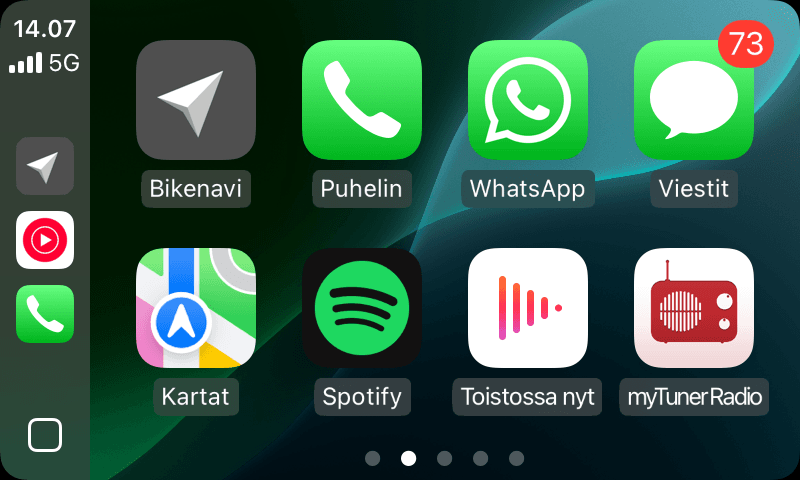
- Valitse yläpalkista reitit
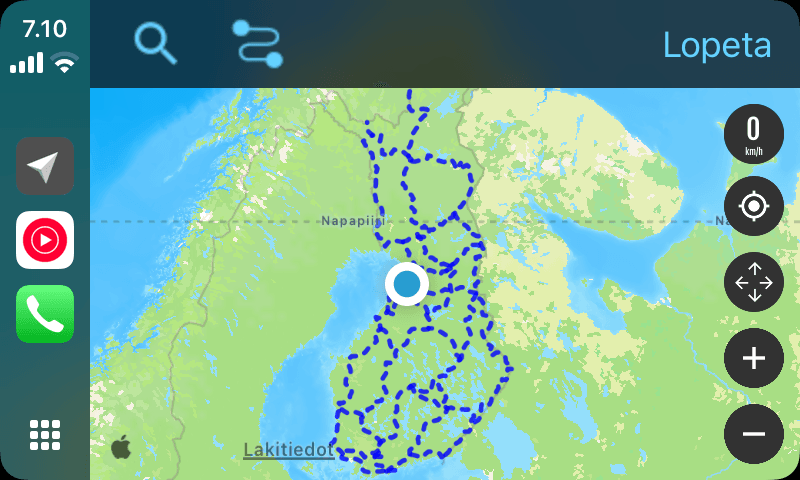
- Valitse tuodut reitit
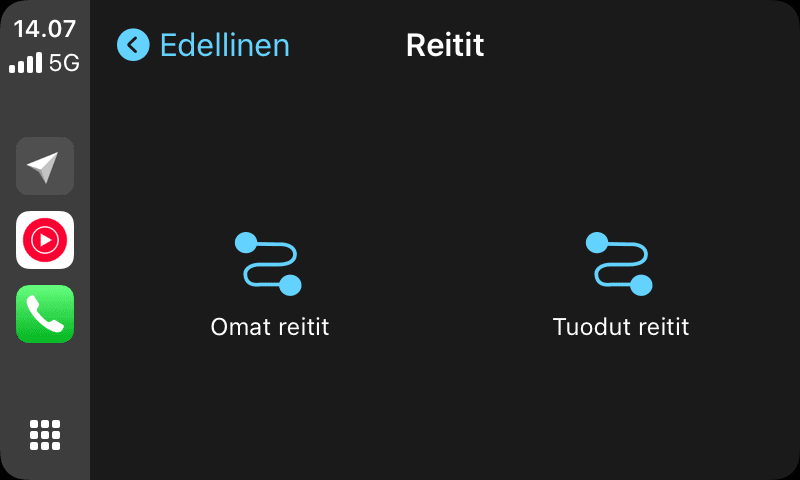
- Valitse haluttu reitti
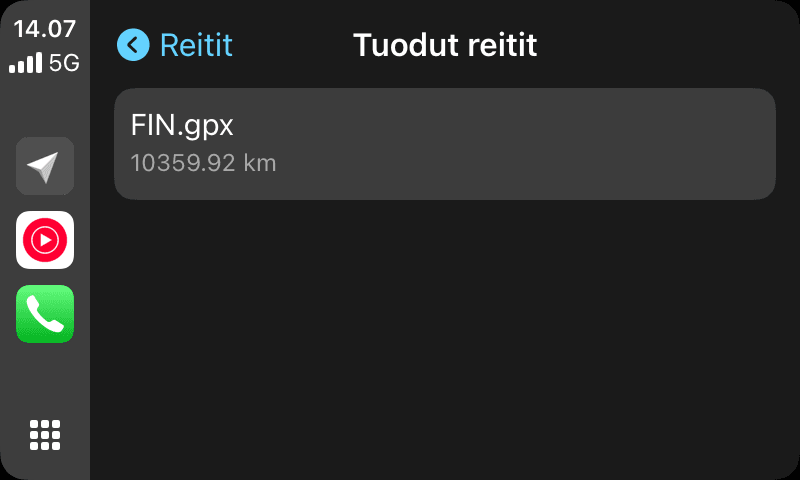
- Navigoi seuraamalla reittiä
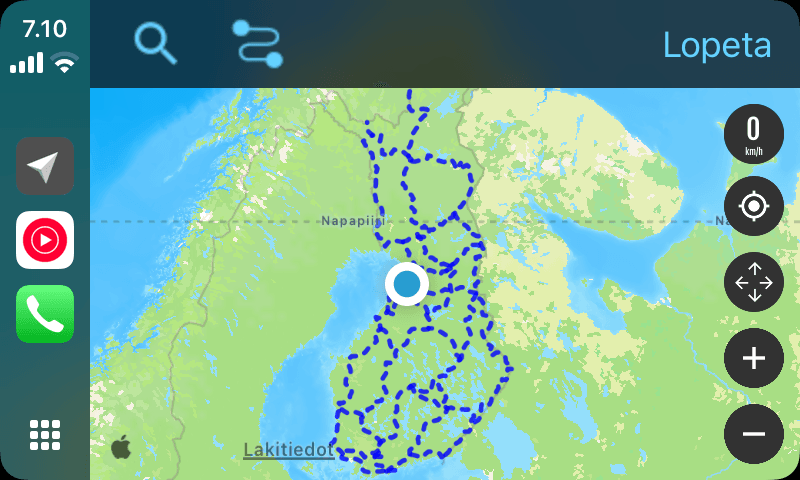
Aja