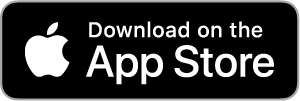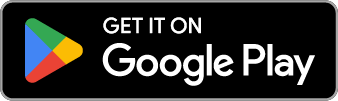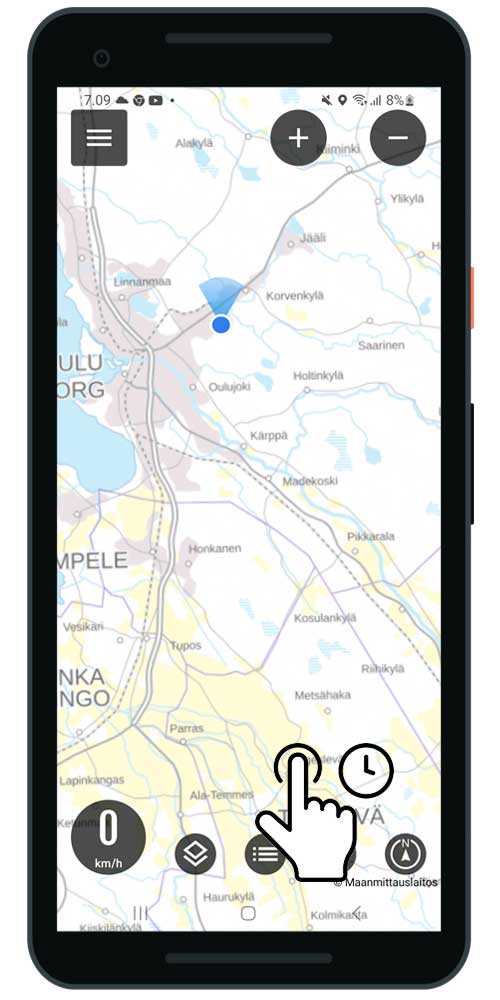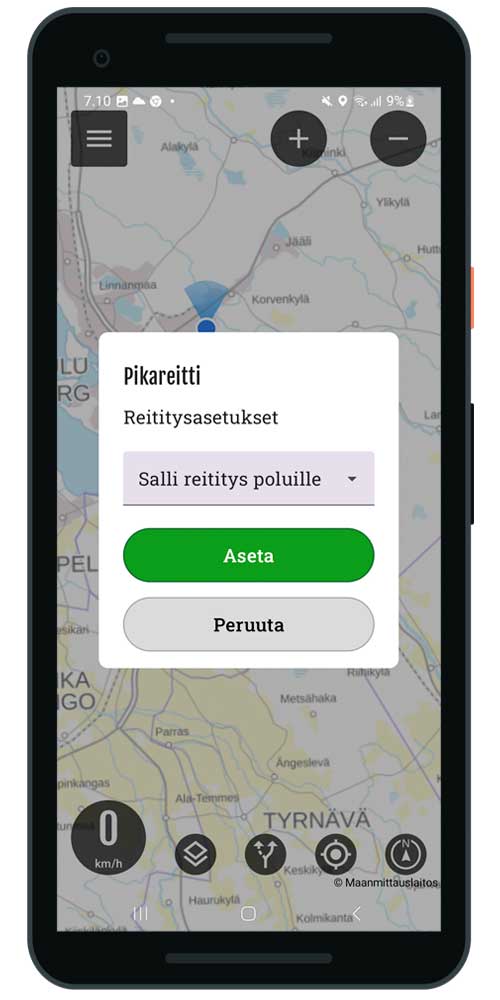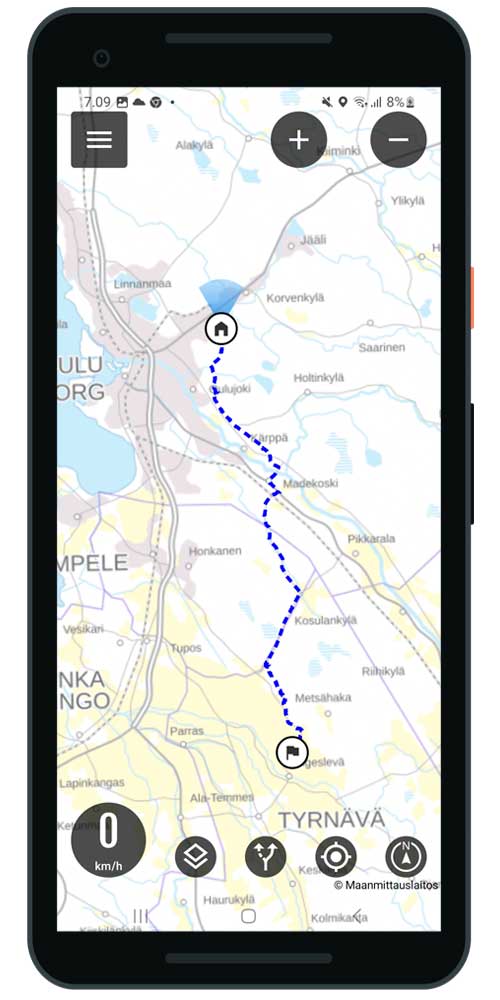Instructions for iOS
Do you need help using the App? See the function and related instructions.
You can also use search to find instructions.
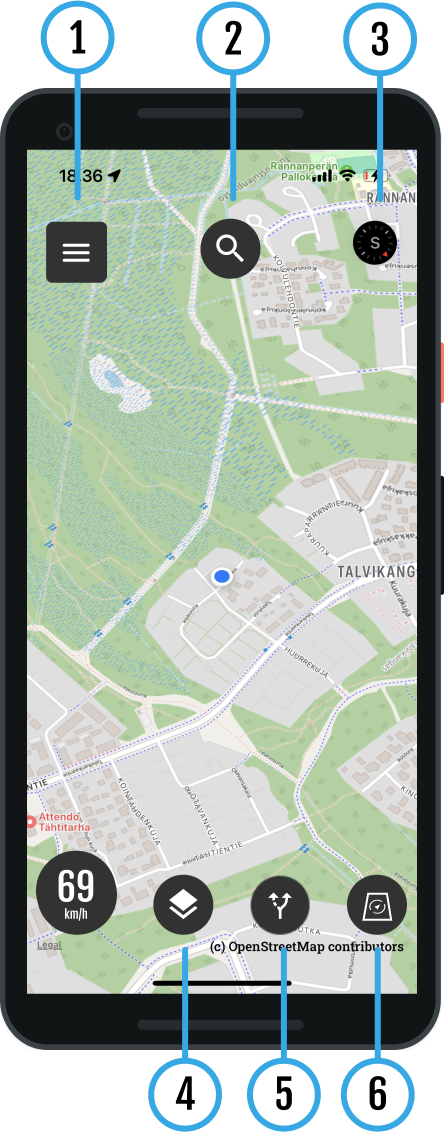
- Download the Bikenavi app From the AppStore or From GooglePlay
- Tea account and log in to the application
- An account is created using an email and password.
- Account verification is done using a link sent to your email.
- After verification, you can use the app
- Place an order or try the app
- Choose a suitable subscription duration 1, 6 or 12 months
- You can try the app 7 days upon order
- Please note that there is also a web-based route planning service: app.bikenavi.fi
Routes and instructions
My routes
Plan your route carefully in advance on a computer (app.bikenavi.fi)
The saved route will immediately appear in your personal routes, you can:
- Sets the route on the map
- Export route as GPX file
- Deletes a route
Imported routes
You can upload a route in GPX file format to the app. After uploading, you can:
- Sets the route on the map
- Deletes a route
Instructions
- You can find more detailed instructions for using the app here.
Profile
Below the profile you will find the following information.
User name
- My username (email address)
Order valid
- Subscription valid, you can see until when the subscription is valid (date).
Means of transport
You can change your mode of transportation.
- For a motorcycle
- For a bicycle
The selected mode of transport is used to calculate the route in route planning and express routes.
Other
Feedback
- You can send feedback or report a problem using the web form.
Analytics
- You can influence the visibility of analytics
Descriptions
- You can see all the descriptions of the application
Language
- You can change the language of the application
Log out
- You can log out of the app
Search function
1 search
You can apply by writing to the search field:
- Name (Vaasa or Neste Oulu bar)
- Address (Isokatu 10, Oulu)
- Category (e.g. gas stations)
2 Shortcuts
You can also use the shortcut to quickly search for hotels and campsites, for example, on the map view.
Open the speed dial, you can choose:
- Gas stations
- Pharmacies
- Hotels
- Repair shops
- Campsites
- Accommodation
- Attractions
- Banking services
- Grocery stores
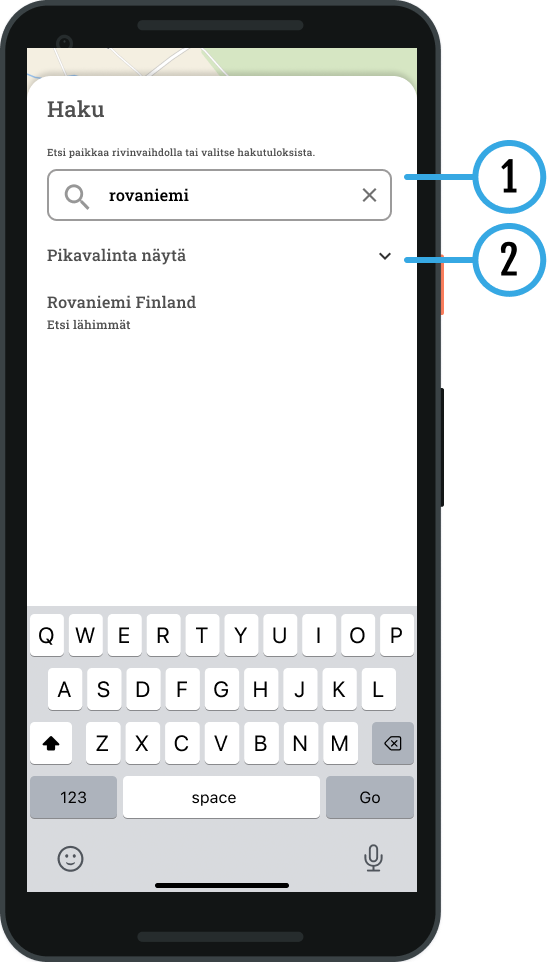
3 Search results on the map
Result(s) displayed on the map:
- You can select the desired destination
- The location information is displayed:
- Name / Address
- You can make a Quick Route to a destination by pressing the route symbol
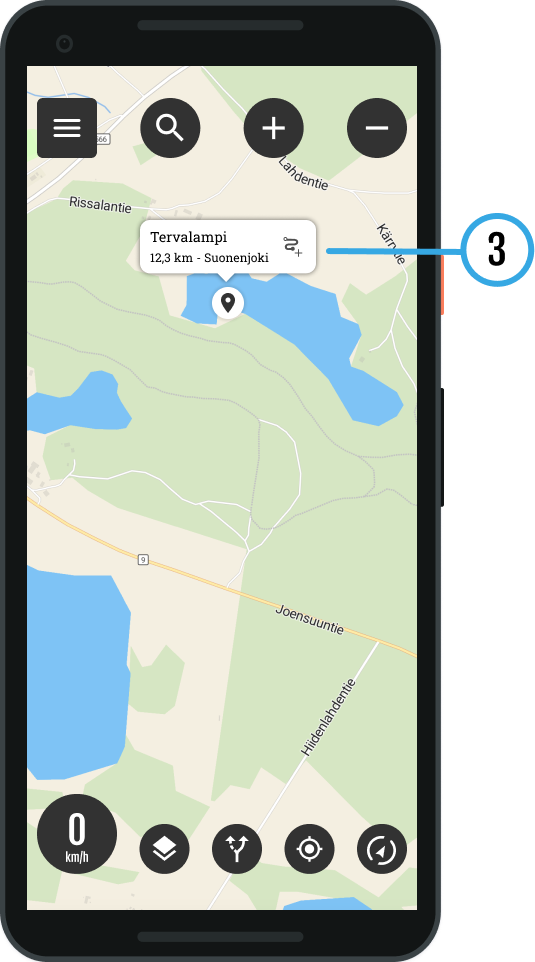

The compass shows the direction of travel. This is enabled when heading mode is selected.
Map bases
Bikenavi offers 6 different map base options.

Default
OpenStreetMap (OSM) is a global map database.
The map contains information about roads, trails, buildings, and other points of interest.

Topo (requires subscription)
A topographic map contains a lot of detail, such as elevation contours, small roads, and bodies of water. It is well suited for outdoor activities and visualizing elevation differences.

Basic (requires subscription)
A base map helps you visualize the overall picture of the area clearly and in detail.

Lightweight (requires subscription)
A light map is simple. It lacks the detailed information of a traditional map. Roads and paths are clearly visible on the map.

Outdoor activities (requires reservation)
Designed for outdoor activities like hiking and cycling, the map provides detailed terrain information and highlights natural features.

Aerial view (requires subscription)
Aerial photos consisting of satellite images help in visualizing terrain, for example when choosing a campsite.
Pavement information (Finland)
Pavement colors on the map. In the application, the information is displayed at zoom level 9.
Asphalt road
Graveled road
Cobblestone
Other coating categories
Paved, road surface unknown
Private roads level (Finland)
Coloring of private roads on the map. Whether weight and/or vehicle-specific restrictions have been imposed on the road. The information is displayed in the application at zoom level 11.
There are no restrictions on the road.
There are restrictions on the road.
No information about restrictions
Road works (Finland)
You can see the roadworks in Finland on the map.
Magazine information (Finland)
You will see the following information on the map. (open location information coming later)
- Lean-tos, huts, cabins
- Huts
- Cooking places
- Mountain biking trails
- Cycling routes
Routes function
Open the menu, you will see own and imported your route. Select the desired route on the map by tapping The menu closes and the route is drawn on the map.
Active route
The Active Route symbol indicates that a route is selected on the map.
- When you open the menu again, you will see the length of the route.
- You can also hide the route by pressing "Hide” button. Browsing the map may be easier if the route is not visible.
You can pause the route by pressing the Active Route button and selecting “Pause”.
Route planning on the web
Plan your route carefully in advance on your computer and then open it in the mobile app.

My location
By pressing the location button you can see your location on the map.
In map view
The blue round symbol indicates your location.
Different modes of location
Pressing the location button changes the mode.
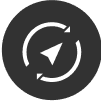
Direction of travel (default)
The map always turns in your direction, so you can see where you are going. This is useful when driving off-road.
In map view
The blue round symbol with a cone in front of it indicates the direction of travel.
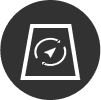
Direction of travel and tilt
The direction of travel has been selected and the map has been tilted slightly. Navigation is easier.
In map view
The blue round symbol with a cone in front of it indicates the direction of travel.

North locked
Map orientation locked to north. It is easier to read the map if the orientation is north.
In map view
The blue round symbol indicates your location.
Making a shortcut
Quickly create a shortcut to a desired destination using the following method:
(you can enlarge the images).
- Select the desired routing option
- Fastest route
- Allow routing for paths *
- Select set
Only use if you know the route is aDriving on jet skis or motorcycles is allowed.
The route may also include bike paths.
Route interruption
- Select the routes button from the front view
- Press pause
You can tilt the map slightly to make navigation easier.
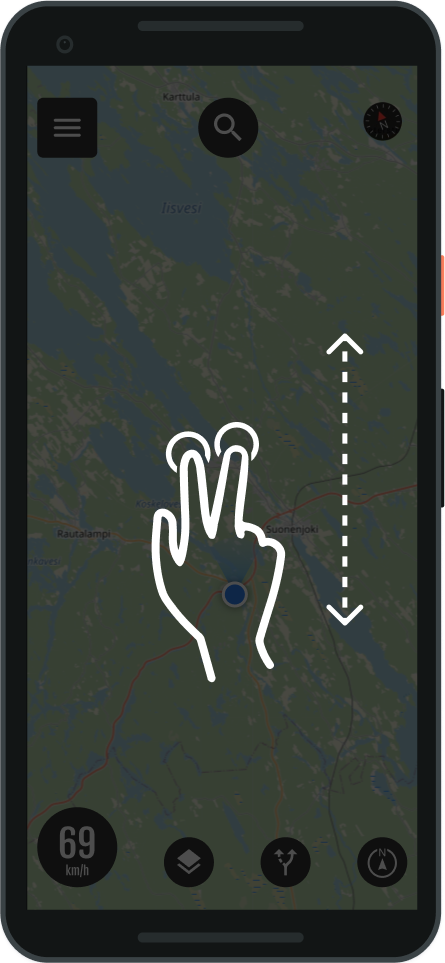
- Tilt the map with a two-finger gesture
- Pushing forward, tilts the map
- Pulling back, returns the tilt to normal.
- Tip: The push and pull gesture with both thumbs works best
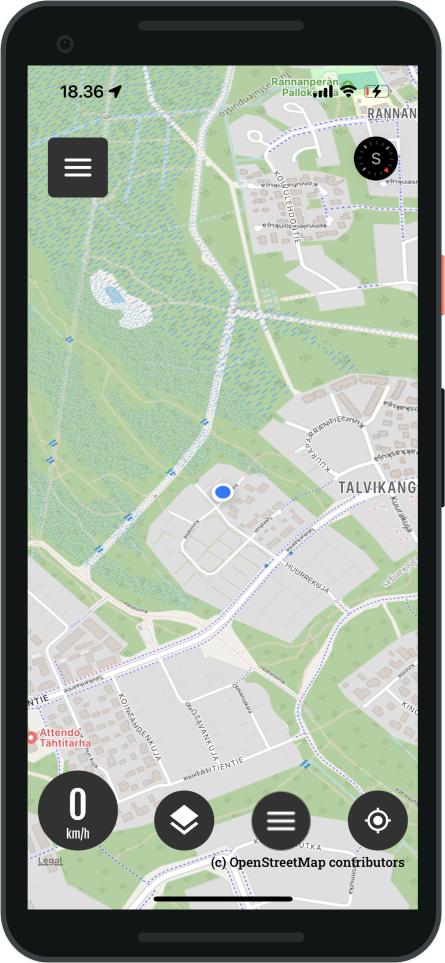
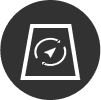
You can also set the map tilt from the location settings.
Connecting to CarPlay
Bikenavi's iOS app supports Apple CarPlay.
- Connect your phone to an external device or motorcycle system via Bluetooth or cable.

Functions and features
- Search function
- My routes
- Speed
- Different map modes
- Moving the map
- Zoom function
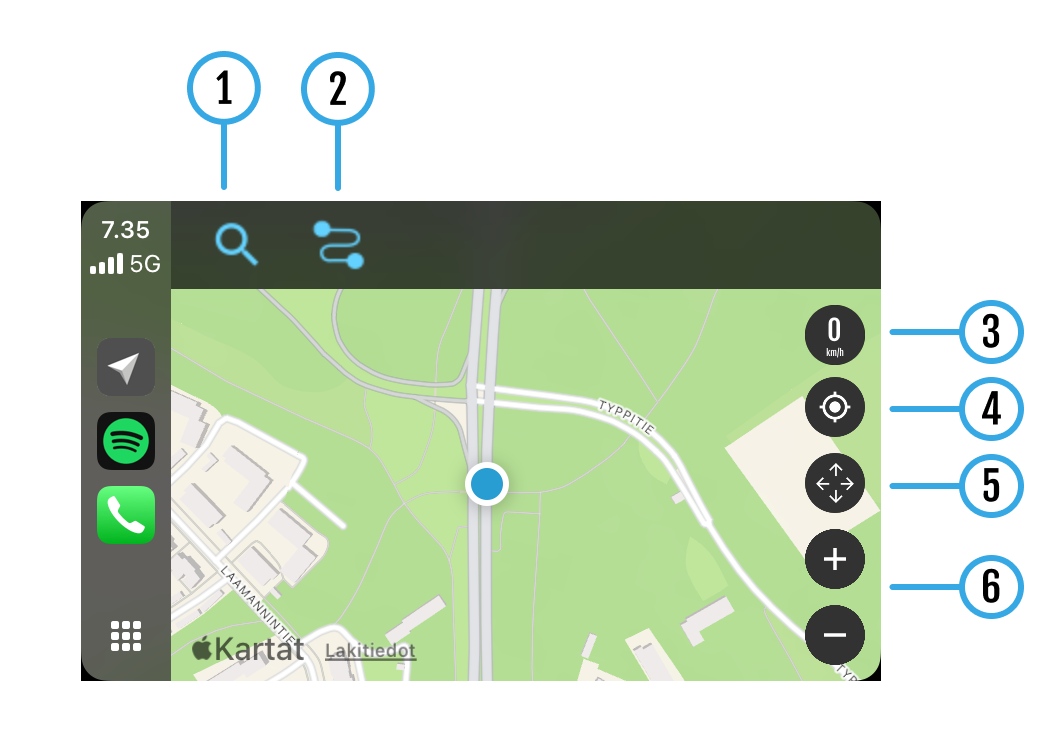
1 search function
You can search quickly using categories.
- Select a category
- Results are displayed
- You can create a route to a destination of your choice
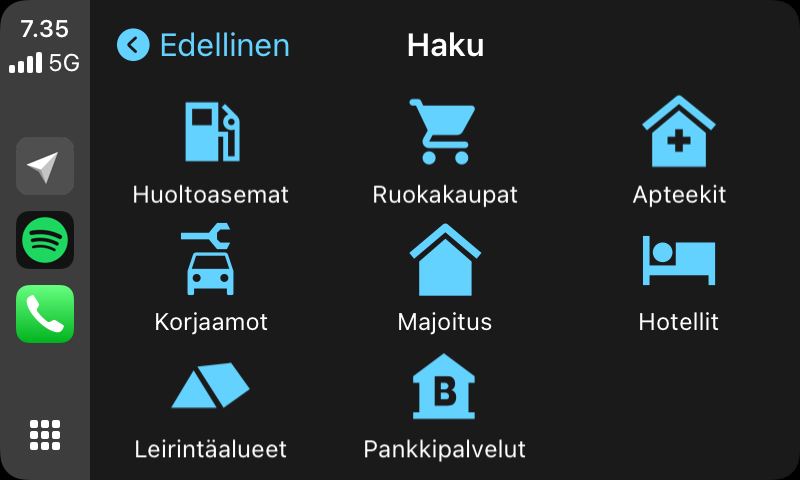
2 My routes
In My Routes you can see the routes you have planned.
- Choose your desired route
- The route to the destination is shown on the map
- You can navigate to a destination by following a route
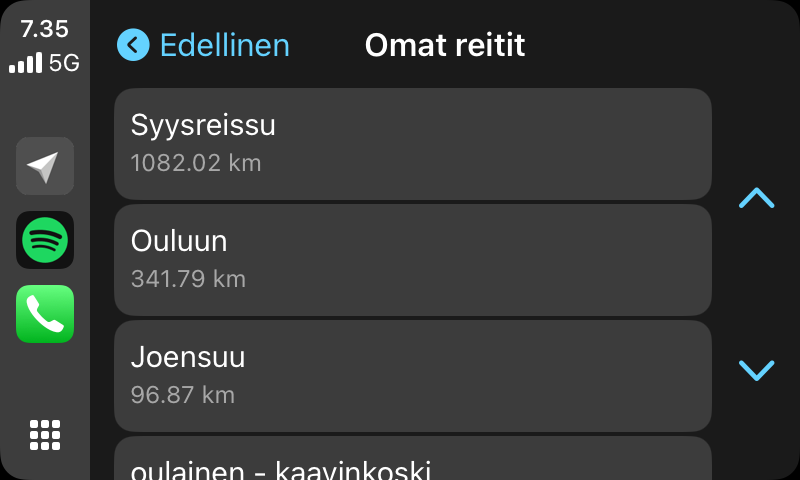
2 Imported routes
In Imported routes, you can see the routes imported into the app.
- Choose your desired route
- The route to the destination is shown on the map
- You can navigate to a destination by following a route
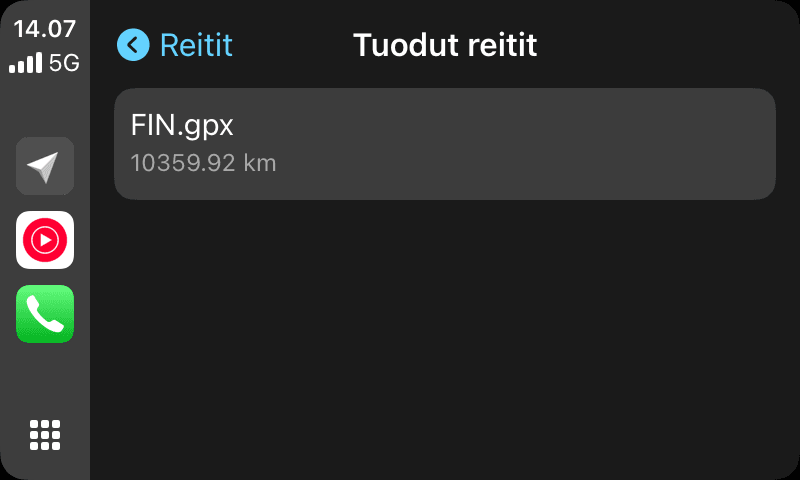
Other functions (3-6)
3 Speed
- Shows driving speed
4 My location
- Locate to your location
5 Moving the map
- You can move the map with the arrow button
- Can locate back to your location
6 zoom function
- You can zoom the map with the + and – buttons.
- Note function cannot be used while the vehicle is moving
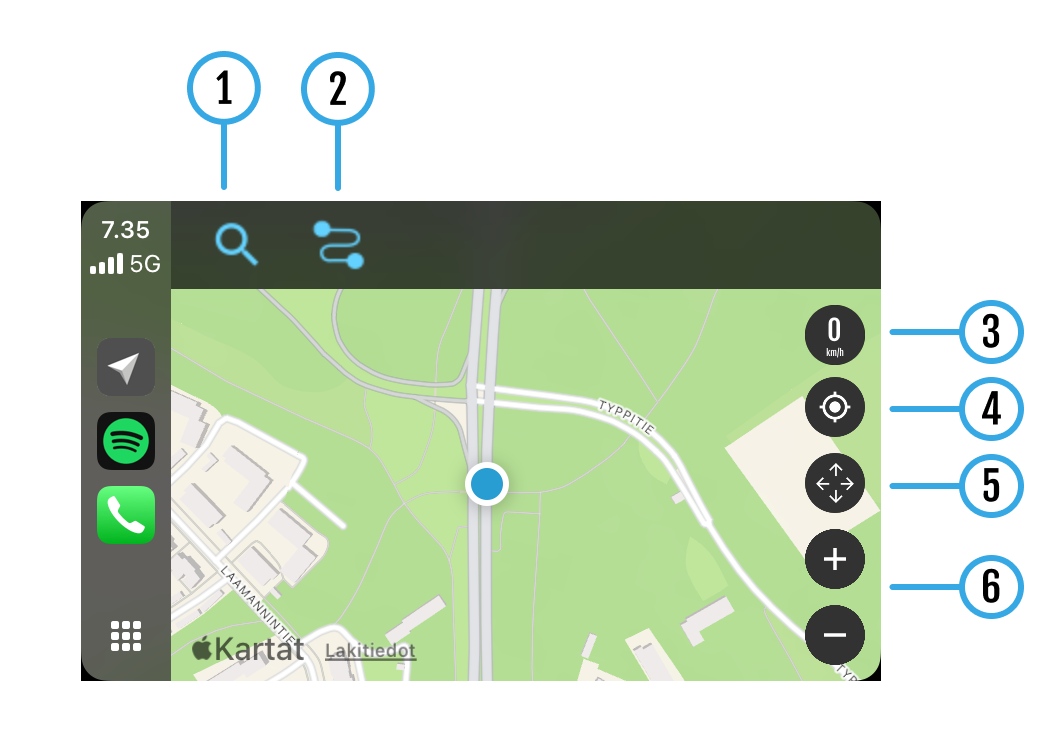
Certain features of the Bikenavi app require a valid subscription, which you can purchase from the Apple Store. You can try the app for free for 7 days with your first subscription.
Once you have placed an order, the app store will send you an order confirmation to your email. You can manage your orders In Apple AccountIf you have any problems with your order, you can contact us. with a feedback form.
If you can't find the answer to your question, use the search. You can also contact us!